Overview
Use the Projects Page to ensure necessary data has been added for projects so they are readily available for funding and scheduling considerations.
The Baseline Plan Projects Page can be viewed and edited by all portfolio owners. Participants can see all projects and data but can only edit projects and fields they have permissions for.
Setup Your View
Portfolio Owners can adjust the order of columns on the Projects Page by dragging the column header. Column order is the same for all within a portfolio and sets the order that columns display on other pages if added into view.
Use Column Settings to add or remove columns from the page. This is unique to each person so that you can set which pieces of data you are working with. Use the eye icon to add or remove a column from the page. Column Settings is specific to the page you are on and will not hide or remove columns from other portfolio pages.
Filter and Sort
To change the sort order of a columns data, click the column header. This will adjust the sort order between ascending, descending and original order. An arrow will display next to the column name to indicate a sort has been applied.
To filter within a column, select the arrow dropdown on the columns header. Use the checkboxes to adjust what data should be filtered in or out. Use the Filter by condition dropdown to apply rules such is “is empty” or “Is equal to”. When filters have been applied, a gray “Reset to Default Filters” message displays at the top of the page. Select it, to remove all filters on the page.
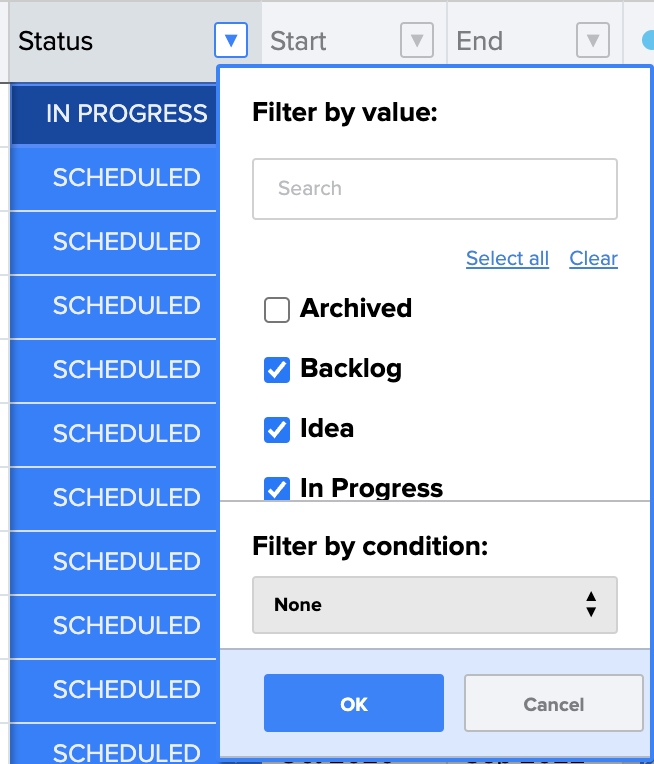
Totals Row
On the Projects, Score, Spend Plan and Budgets pages there is a Totals Row fixed at the top. Use this to quickly reference the sum or average for all numeric fields added into view. The total represented is based off of the ‘Calculation for Totals’ section for each field. This can be modified in “Edit Field”. Totals reflect any filters that have been applied on the page.