This User Guide is designed to help you invite people into your portfolio for collaboration and update their permissions (if needed).
Invite People
- Navigate to your portfolio within your Decision Lens instance.
- Select the ‘All Projects’ tab on the right-hand side.
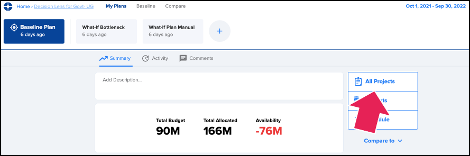
- Select the ‘Add People’ icon in the blue menu bar in Decision Lens.

- Select the ‘All Projects’ tab on the right-hand side.
-
- Pop up will appear with another blue call to action button to ‘Invite People.’
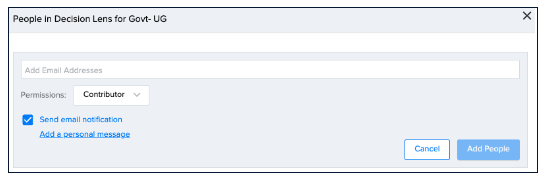
- Click the button to add people to your portfolio.
- Enter one or more email addresses.
- Use the 'Permissions' dropdown to set the role for people being added.
- Set whether an email notification should be sent to those being added to the portfolio.
- Click 'Add a Personal Message' to provide context as to why you are inviting them.
- Select ‘Add People.’
- An email is sent to the people added.
- People added to the portfolio will also appear in a list below.
- Options are available to ‘Remove’ a participant from the portfolio or to ‘Resend Invite’
- If you remove a person, a pop up will appear to confirm removal.
- Select ‘Confirm.’
- Pop up will appear with another blue call to action button to ‘Invite People.’
Change Permissions
There are three main roles that a user can be assigned within a portfolio plan: Owner, Participant or Contributor. Each role gives users varying capabilities within a plan.
Owner - Owners within the Baseline Plan can manage all portfolio data including field management, project data management, budget and cost data management, user management within the Baseline Plan. Owners can also edit the portfolios name or archive it.
Participant - Participants can be given permissions to edit specific fields or projects within a plan but cannot edit the field structure or add or remove fields from the portfolio. Participants can view all non-draft projects within the portfolio.
Contributor - Primarily added through the Idea Engine. Field permissions are inherited through the Idea Engine form. Contributors can only view and edit projects to which they have been added. View is restricted to the Contributors Projects Table.
- Click on the ‘Add People’ icon in the upper right-hand corner of the blue menu bar.

-
Select desired role (Owner, Participant, Contributor) from ‘Baseline Permissions’ dropdown.
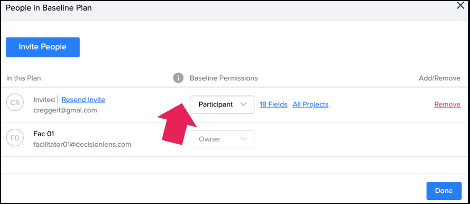
- For Participants
- Click on ‘# Fields’ or ‘All Projects’ to adjust assignments to which the person has access.
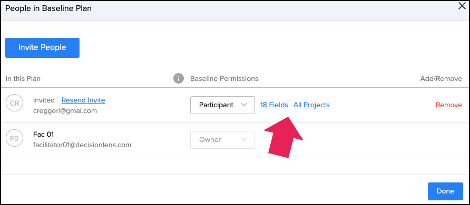
- Check or uncheck desired system fields or ‘All’ projects to edit (state when no projects have been added).
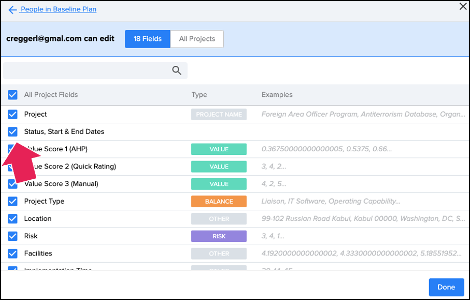
- Select ‘Update Permissions’ if updates are made (Option 1).
- Select ‘Done’ if no updates are made (Option 2).
- Click on ‘# Fields’ or ‘All Projects’ to adjust assignments to which the person has access.
- For Contributors
- Click on ‘0 Projects’ to adjust assignments.
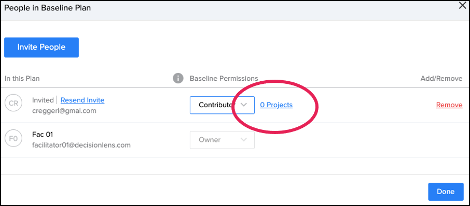
- This will open a pop up to allow you to designate the projects the Contributor can view and edit.
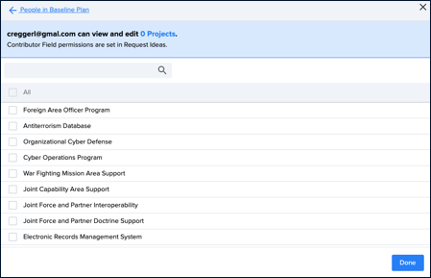
- Check or uncheck ‘All’ projects to edit (state when no projects have been added).
- Select ‘Update Permissions’ if updates are made (Option 1).
- Select ‘Done’ if no updates are made (Option 2).
- Click on ‘0 Projects’ to adjust assignments.
- For Participants
Next Steps
Now that you have added people to your portfolio and managed their permissions (as needed).
We recommend continuing with these other Decision Lens user guides:
Intake Engine
For turbocharged collection, organization, and prioritization of requests through our secure, customizable forms which input data into a structured model.
In-App Collaboration
Expedite decision making by alerting and driving action from contributors to relevant discussion points which require input.
Vital time savings when trying to understand why decisions were made by reading an in-app thread eliminating the need to search emails, text messages, etc.