This User Guide is designed to walk Portfolio Owners through setting up a Scoring Framework and using the Score Page to get a 1-n prioritized list.
Set Up the Scoring Framework
Create and Map Value Fields
- Create Numeric and/or Category fields and map them to Value
- From the Projects Page, click ellipses (…) and select the second item from dropdown “Add Field”
- Add a Field Name, Description (optional), and Choose either “Numeric” or “Category” for Data Type.
- Select “Value” for “Map this field to a portfolio dimension?”
- If Numeric is selected for the data type, select if the field should be Auto-scored or manually scored.
- Auto-scored fields will automatically determine the Minimum and Maximum points for the scale based upon the data entered for the field.
- Manual enables you to set what the Minimum and Maximum data points should be.
- If manually scoring, set the Min and Max data points for the field.
- Set whether High or Low numbers are better for the field
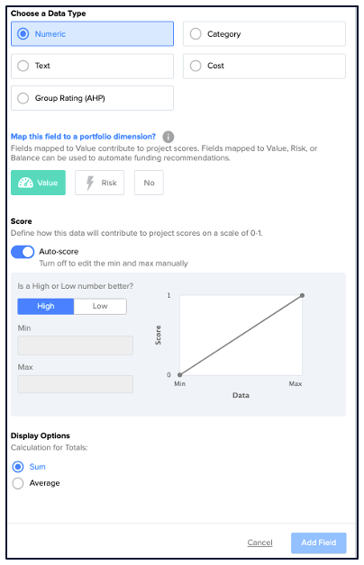
- If Category is selected as the data type, select the Category Type as Text or Stars.
- If Text is selected, modify the Category Options, or keep the ones that are pre-populated. Options can be typed over, pasted over, or re-ordered.
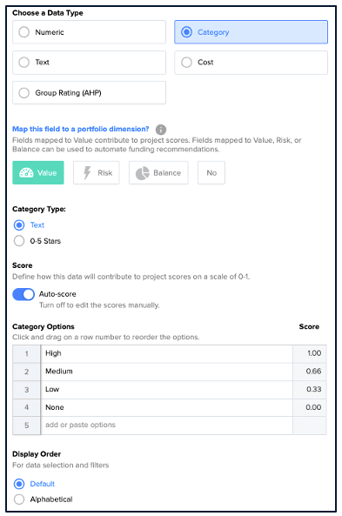
- If Text is selected, modify the Category Options, or keep the ones that are pre-populated. Options can be typed over, pasted over, or re-ordered.
- If 0-5 Stars is selected, select if More or Less stars are better.
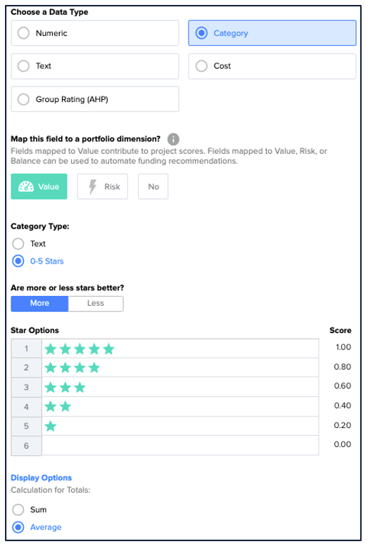
- Set whether totals for the field should be summed or averaged for visualizations.
- Select Add Field
- Map Existing Fields to Value
- From the Projects Page, click the ellipses “…” and select Manage Framework.
- Drag and drop the field tiles that should be mapped to Value to score projects.
- In the Value Column, hover over a Value tile to see a pencil icon to edit that Value Field.
- Select the pencil icon and make any necessary updates so the field can be scored appropriately.
- When done mapping fields to Value, select “Score” in the upper navigation to set/adjust Value Field Weights or go to the Projects Page to manage the field data for the newly mapped Value Fields.
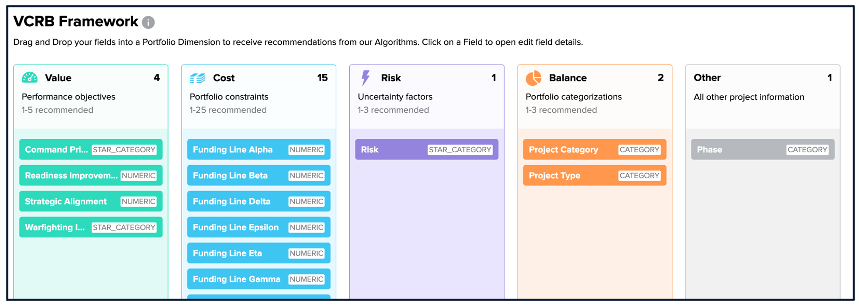
Adjust Value Field Weights
- Value Field weights can be determined in a meeting with leadership or manually entered in from a separate process.
- From the My Plans page, select the “Score” tab from the right hand navigation bar.
- Fields mapped to Value will display in the Weights Panel on the right side of the page.
- Use the slider for each Value Field or the text input to adjust each Value Fields weight.
- Once one field is adjusted, select the lock icon to lock it into place. All Value Fields must add up to 100% and will redistribute weight as adjustments are made.
- Repeat this process until all Value Field weights have been modified.
- Select Save.
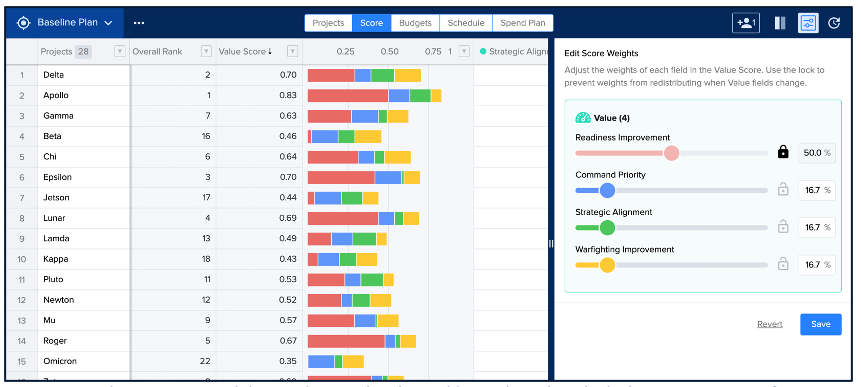
Collect Data
- To begin scoring Projects, add or update Project data for the fields that have been mapped to Value.
- Use Intake Engine to send a form to people to collect Project data. See the User Guide titled “Intake Engine” for an overview of how to set this up.
- Import Data. Portfolio Owners can import Project data. See the User Guide titled “Familiar Data Interface – Import" for an overview of how to import Project data.
- Manually add data from the Projects page. This can be done by anyone within the Portfolio that has edit rights to the Projects and Fields.
Review Results on Score Page
- As a Portfolio Owner, go to the Score Page.
- Set date range and filters
- In the top right corner, adjust the date range to reflect the years or months you are prioritizing.
- Set if projects should be inside, outside, or both inside and outside of the date range set.
- Set if projects should be inside, outside, or both inside and outside of the date range set.
- Use the Filter Panel to adjust the projects you are prioritizing. Set which statuses should display and/or prioritize based on category fields.
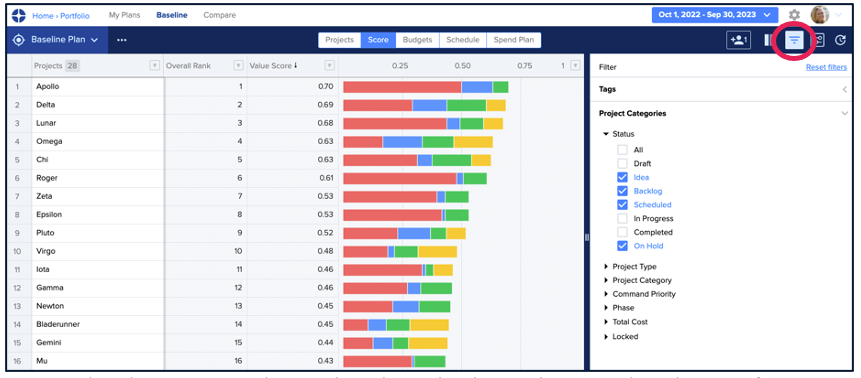
- In the top right corner, adjust the date range to reflect the years or months you are prioritizing.
- Adjust Weights
- If needed, open the Weights Panel, and unlock and adjust the weights for each Value Field with leadership
- Save weights if changes are made
- Use Column Settings to view and/or modify Project data
- Open Column Settings
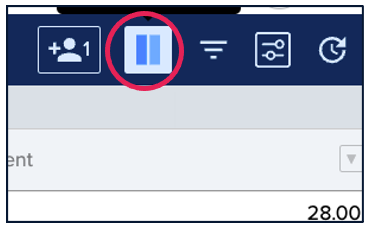
- Select the eye icon for any field to add it into the Score Page. Once added, data within the field can be modified directly from the Score Page.
- Modifying data within fields mapped to value will immediately update Project Scores.
- Open Column Settings
Next Steps
Now that you have setup a Scoring Framework and have a 1-n prioritized list of projects, use Decision Lens for Scenario Planning and Optimization.