Summary
The Rank Field enables you to create a custom cascading list without ties to manually rank projects within a portfolio.
How to Create a Rank Field
Rank fields can be added by Owners by selecting “Add Field” from the Actions menu in the upper navigation bar. Adding a Rank Field from the Projects Page will add it at the end of all fields. Adding a Rank Field from the Budgets, Score, Schedule, or Spend Plan pages will not automatically add the field into view. Rank fields can be added into view from Column Settings.
Populating a Rank Field
Rank fields can be populated manually or by using the ‘Apply Rank Based on Sort Order’ option from a Rank Fields column header.
When manually populating ranks, ranks can be typed in. Ranks cannot be pasted. As ranks are populated, they will automatically cascade to prevent ties.
To apply a rank based on the sort order of projects, sort projects by one or more columns of data. Once the desired sort order is applied, select the arrow in your rank fields column header and select ‘Apply Rank Based on Sort Order’. This will automatically populate the ranks within the column based upon the way the projects are currently sorted.
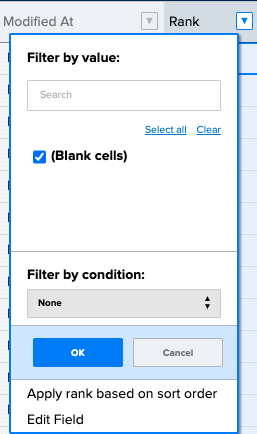
Rank fields can be sorted by clicking on the columns header. To assign participants permissions to edit or not edit a rank field, select the field permissions for a specific person in the portfolio and select or unselect the rank field. By default, participants can edit all project fields.