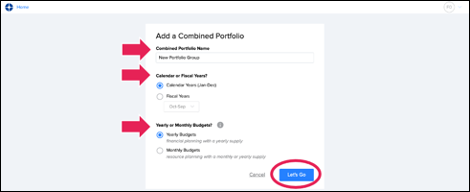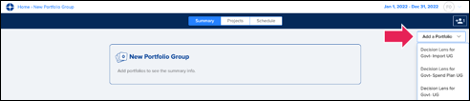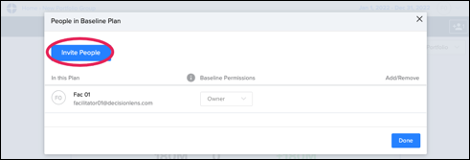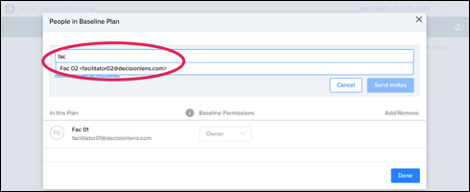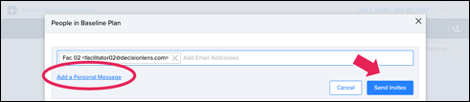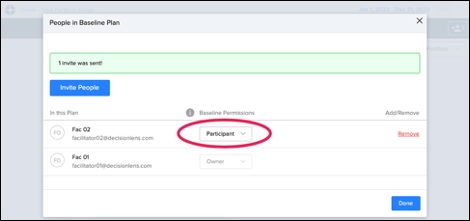Portfolio Rollup
This User Guide is designed to guide you through setting up unparalleled visibility of all subordinate portfolios in a single view to enable optimized spending and resource allocation across your enterprise.
Create Combined Portfolio
- Select ‘Combined Portfolio’ from the main Decision Lens software home page.

- From the ‘Combined Portfolio’ set up screen, enter the ‘Name’, choose how ‘Years’ and ‘Budgets’ will be displayed. Click ‘Let’s Go.’
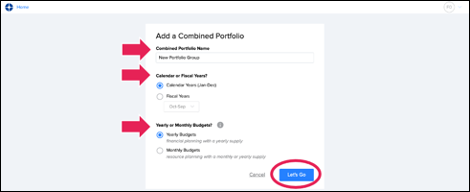
Add Portfolios to the Combined Portfolio
- Once the new ‘Portfolio Rollup’ is created:
- Click the ‘Add a Portfolio’ drop-down at the top-right of the screen. This drop-down will be populated with all Portfolios you have access to, in order of most recently accessed. Choose one ‘Portfolio’ to add to your ‘Rollup’ by selecting it.
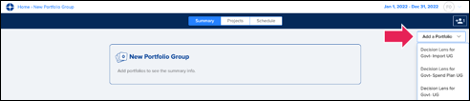
- After the selected ‘Portfolio’ populates in the ‘Rollup’, repeat the process for each additional ‘Portfolio’ you want to add to the ‘Rollup.’
Add Executive or Leadership to the Combined Portfolio
- To provide access to your ‘Portfolio Rollup’, use the ‘Person’ icon at the top-right to add stakeholders.

- Review the ‘People’ who have access to your ‘Portfolio Rollup.’ To add ‘People’, click ‘Invite People.’
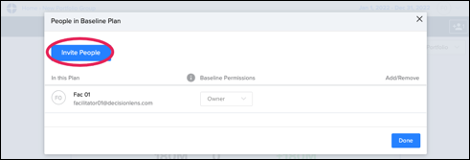
- Type in the desired stakeholders email address or name. Auto-complete will show you matching names if they are already a user in Decision Lens.
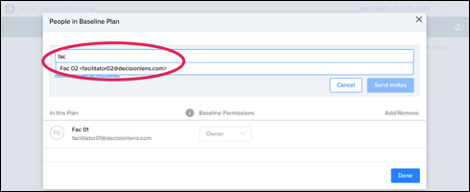
- Once entered, you can choose to ‘Add a Personal Message’ before clicking ‘Send Invites.’
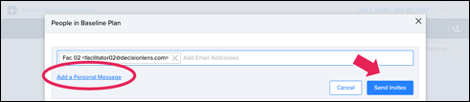
- After the Person has been added, you can manage their ‘Permissions’ by selecting whether they are a ‘Participant’ or ‘Owner.’
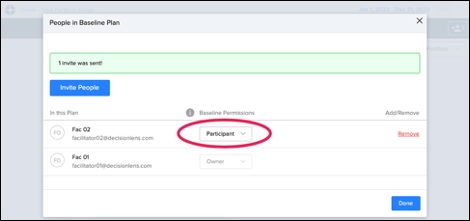
- Repeat this process as needed to add more stakeholders.
Open Combined Portfolio
- Once‘Portfolios’ are combined, you can view the combined information on the ‘Summary’, ‘Projects’ and ‘Schedule’ pages as necessary.

- The ‘Summary’ page shows the combined Summary of all Portfolios at the top. Individual Portfolio Summaries appear as you scroll down the page.