The Activity Log introduces a way for Portfolio Owners and Reviewers to see the changes and activity taking place within a Portfolio. An activity stream has been added to the Portfolio Overview for every Portfolio and will record and display activity such as when data is added, changed or deleted from a Portfolio, when a user has completed a rating or judgment, or when changes to an Allocation Scenario have been made. Activity can be searched to easily find what you are looking for and you can even search by timeframe to see all activity within a certain month, week, or specified amount of time.
To view the Portfolio Activity Log go to the Portfolio Overview page by clicking on any of the Portfolios listed in your Homepage.
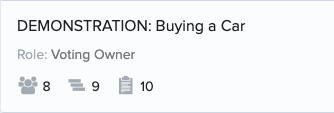
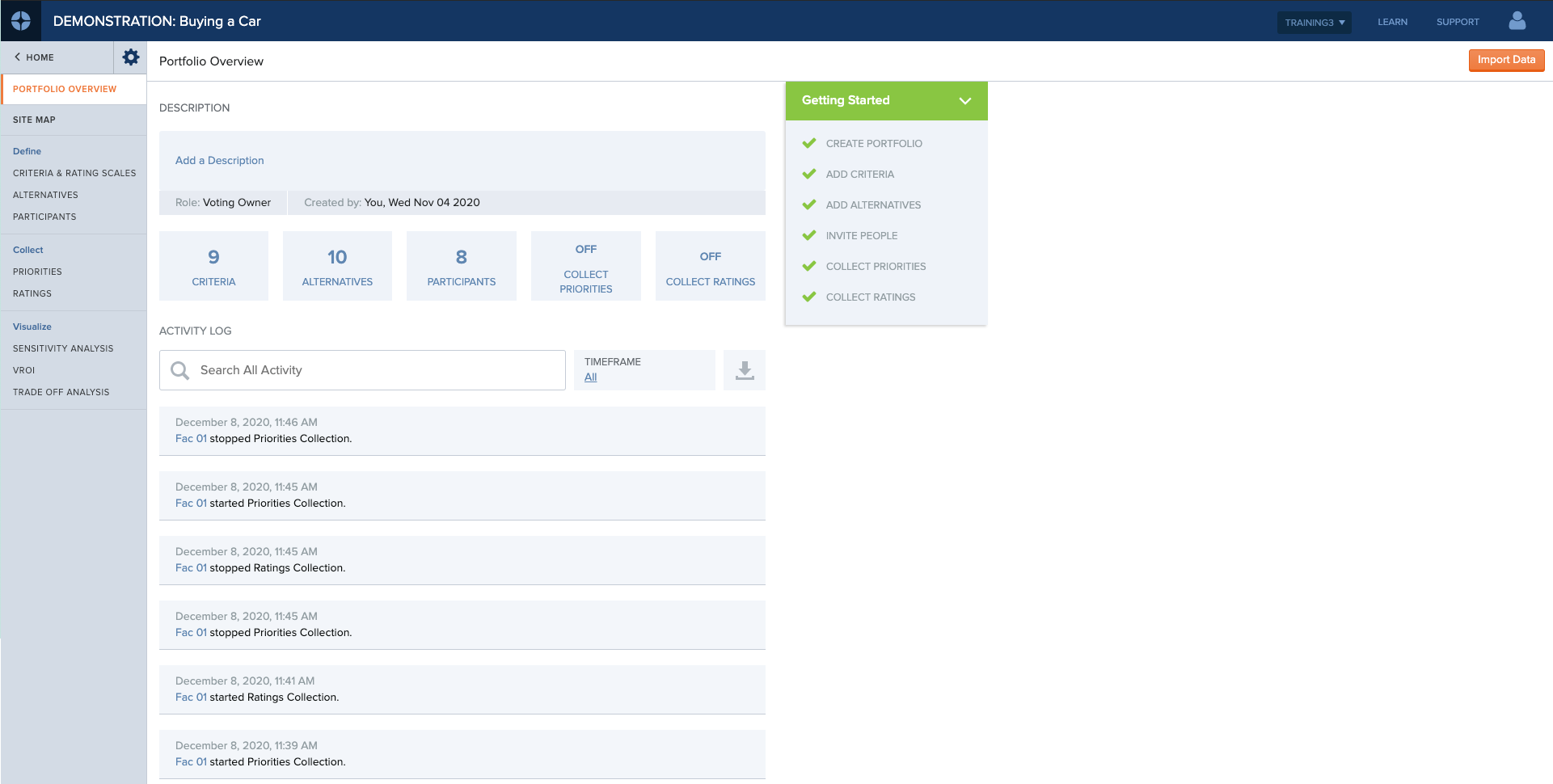
In addition to logging activity, we also made some great enhancements to the Portfolio Overview!
- We have added a "Getting Started" menu to help walk users through setting up a portfolio
- We now display the user that created the portfolio and when it was created. This can be found below the description on the Portfolio Overview
- Portfolio Owners can now edit the Portfolio's description directly from the Portfolio Overview
- The "Home" and Settings icons that were located in the bottom left hand corner of the Overview have been moved to the top left of the navigation menu
- You can now easily see if priorities or ratings collection is opened or closed from the Portfolio Overview
Activity Log - FAQ
Who Can see the Activity Log?
Portfolio Owners, Voting Owners, Reviewers and Voting Reviewers
If I copy or import a portfolio, will I still be able to see its Activity Log?
No. Copying or Importing a portfolio as a new portfolio will restart the activity stream which means you will not be able to see any activity that happened in the original portfolio.
I am concerned that there will be too many activity entries if each item is logged separately. Is there a way to group related activity?
Unfortunately there will not yet be a way to view similar activity as a group. After the release we would like to add this capability in so that if you updated data in bulk or very quickly and within a short amount of time, all related activity could be grouped together rather than listed individually.
There are so many activity log entries. How can I find information quicker?
Use the search field to search for changes made to a particular Alternative, Criterion, or Scenario. To use the search, enter the name of an Alternative, Criterion, or person to see all log items that pertain to the object. You can also search by a users name to see what changes or updates they have made. Use the timeframe filter to narrow results down by month, week, day, or a custom time that you can specify.
Can I export portfolio activity?
Yes! You can export all activity within the activity stream to a .csv file.
Can I edit or delete an activity log entry?
Unfortunately you cannot edit anything that is logged within the activity stream.
What type of data will be logged?
Not all activity within a portfolio will be tracked right away. For every item tracked, we will note who made the change or completed the action and the date and time it happened. For example, if an Alternative was added, we will note when it was added and who added it.
- When a portfolio is created
- Criteria
- Criterion added
- Criterion removed
- Criterion name or description updated
- Criterion moved in tree
- Alternatives
- Alternative added
- Alternative deleted
- Alternative name edited
- Description for an Alternative edited
- Short response for an Alternative edited
- Long response for an Alternative edited
- Metric data for an Alternative edited
- Category option for an Alternative edited
- Hyperlink for an Alternative edited
- Location for an Alternative edited
- Ratings
- Collection period is opened
- Collection period is closed
- Rating is placed by a voter
- Rating is removed by a voter
- Rating is placed on behalf of a voter
- Priorities
- Collection period is opened
- Collection period is closed
- Judgment is placed
- Judgment is removed by a voter
- Judgment is placed on behalf of a voter