Participants who have been assigned an establish priorities task will need to access the task in order to place their judgments. To access the priorities interface, follow these steps:
- Log into Decision Lens.
- Locate the relevant priorities task.
- Click on the relevant priorities task.
- Review any instructions on the priorities overview page.
- Click on the "Get Started" button.
Once a participant is within a priorities task, the user can begin placing judgments. To place a judgment, follow these steps:
1. Start by determining which of the two criteria in the comparison is more important with respect to the criteria listed above the comparison.
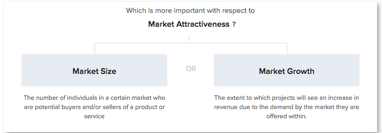
2. Determine how much more important the criterion is compared to the other.
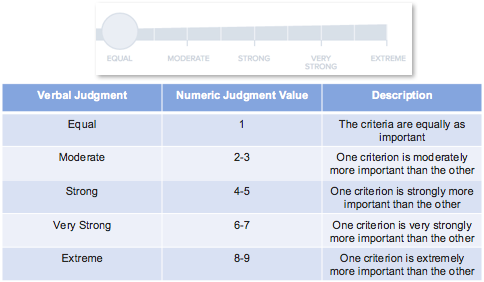
3. Slide the dial or click the position on the scale for where you want to place your judgment for the comparison.
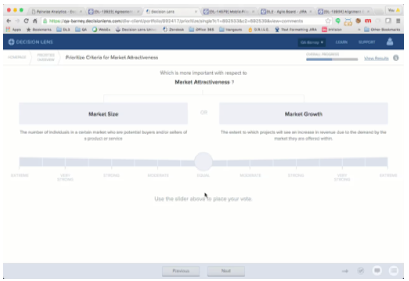
Additional Notes:
- Visual indicators will display once a judgment is placed to indicate which criterion is more important to the voter and by how much.
- Judgments can also be placed using the numbers on a keyboard. Use 1 to set a comparison as Equal, 2-9 to place a judgment for the criterion on the left, and Shift + 2-9 to place a judgment for the criterion on the right.