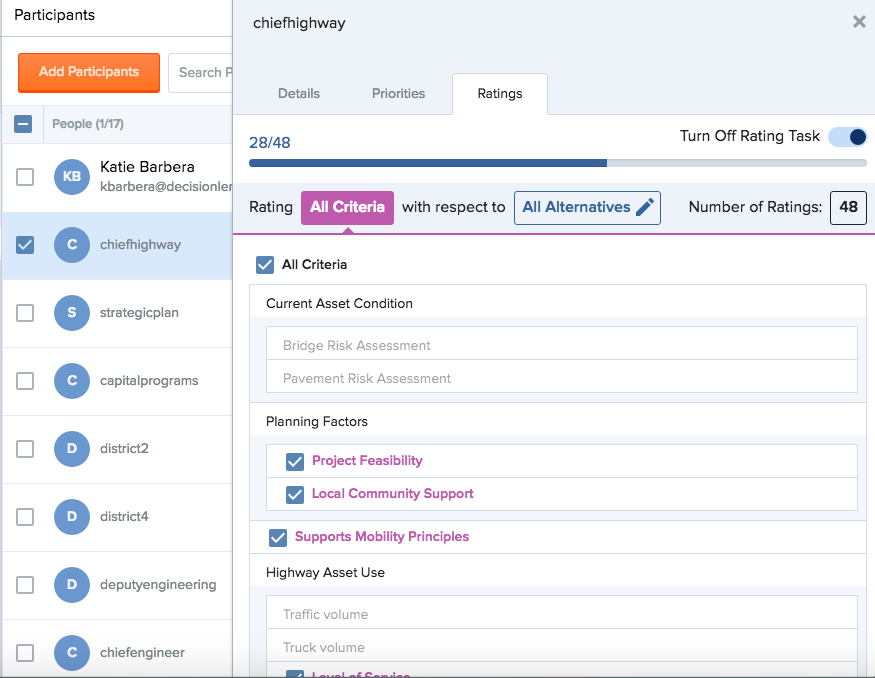Decision Facilitators can assign Participants permissions to add inputs on Criteria Priorities or Ratings of Alternatives within the Decision. By default when Participants are added to the decision and have the Voter Role, they are assigned to evaluate Priorities and Ratings for all alternatives & criteria. In the Manage Participants screen, Owners can select any participant with a Voting Role and assign them specific alternatives & criteria combinations to rate with the decision.

Priorities Assignment
Clicking on the participant name, will open the info panel to select or deselect a participant to complete Priorities. Once Priorities collection has been set-up from the respective "Priorities" page, you will also see a toggle icon that you can switch on/off. The Participants toggle in the ON position, means that voter will see the "Establish Priorities" task for that portfolio in their homepage and can begin voting immediately. If the toggle icon is in the OFF position, that means the voter will NOT see any tasks for that portfolio in their homepage and will not be able to vote until an owner switches the toggle back ON for them.
 You can also see the voter's progress towards completion of the Establish Priorities task once assigned.
You can also see the voter's progress towards completion of the Establish Priorities task once assigned.

Ratings Assignments
Ratings assignments can be assigned for an individual for specific criteria and/or specific alternatives. To edit a participants Ratings Assignments, click on that participant name and the info panel opens. Then you can assign a participant specific alternative ratings via Criteria, Alternatives, or Alternative Categories.
-
Select Criteria if you want to specify that the participant only evaluate Alternatives on certain criteria within the decision.
-
Select Alternatives if you want to specify that the participant only evaluate specific Alternatives in the decision.
-
Switch the toggle to Alternative Categories if you want to specify that the participant can only evaluate specific Alternatives from an Alternative Category grouping.
-
The combination of Criteria and Alternatives will sum to the total number of assignments within the decision. The total Ratings assignments will also display.
Once Ratings collection has been set-up from the respective "Ratings" page, you will also see a toggle icon that you can switch on/off. The Participants toggle in the ON position, means that voter will see the "Rate Alternatives" task for that portfolio in their homepage and can begin voting immediately. If the toggle icon is in the OFF position, that means the voter will NOT see any tasks for that portfolio in their homepage and will not be able to vote until an owner switches the toggle back ON for them.
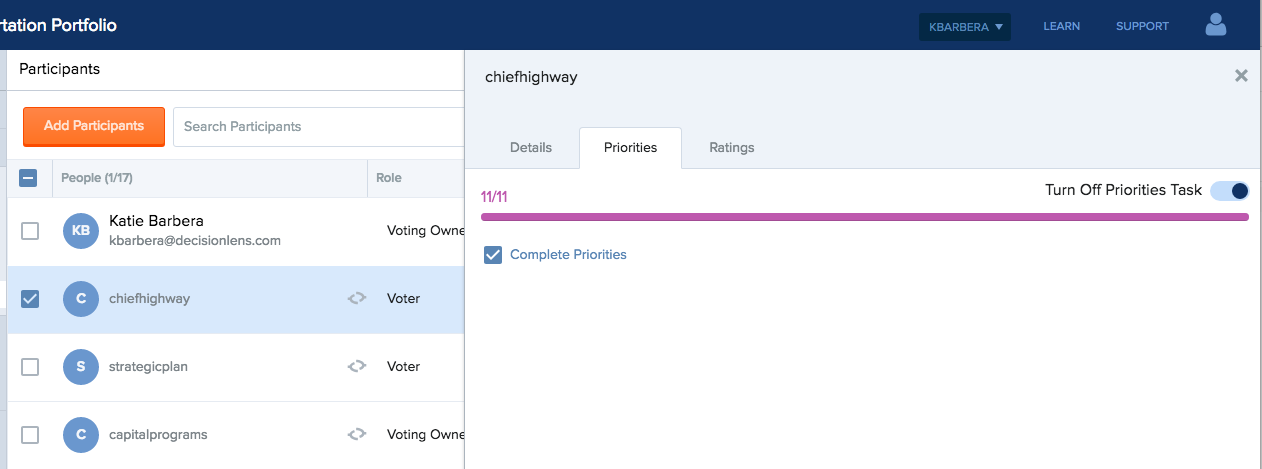
Assign Ratings Alternatives
-
Deselect unwanted alternative ratings one by one
-
Click "All Alternatives" box from default state to deselect all alternative ratings. Select the desired alternatives to rate and and check them, one by one within each alternative category.
- You can also assign Alternatives by Alternative Category, just flip the toggle to "Categories"
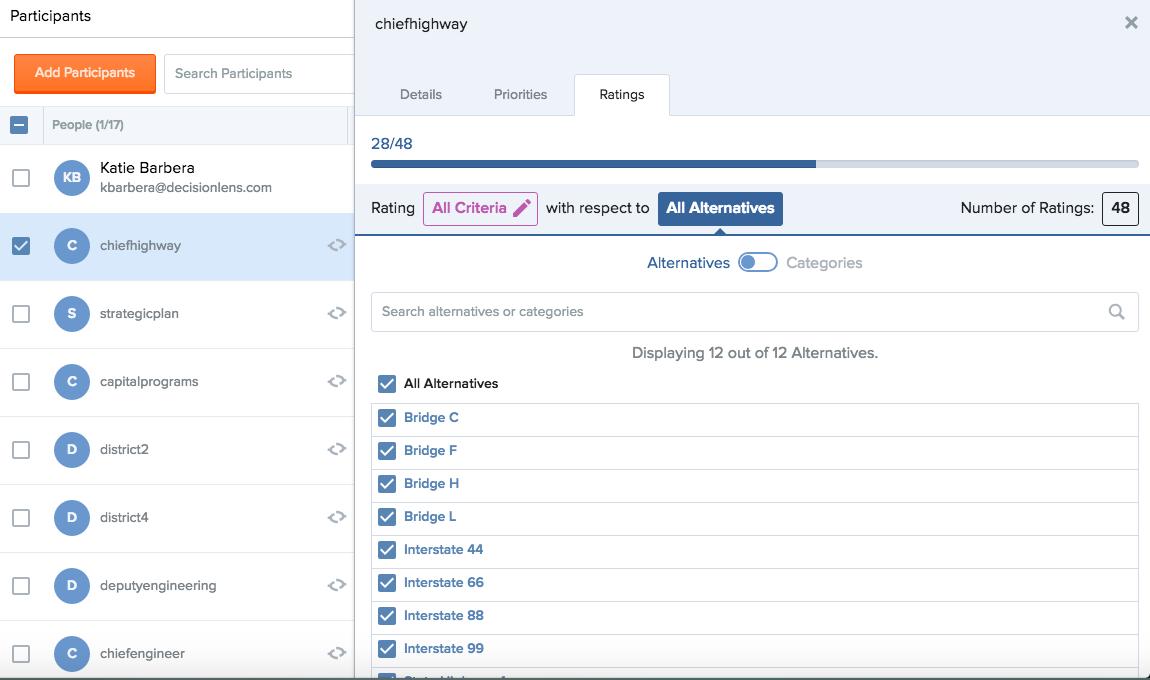
When you are completed selecting the alternatives for the participant to rate, click the orange "Update" button in the bottom right hand corner, to save the new assignments. The total number of selected alternative ratings will be displayed. After assigning alternative ratings to a participant, the Progress column will display the total number of assignments for each participant.

Assign Ratings Criteria
-
Click the criteria that you want to deselect or uncheck "All Criteria" to remove all selections.
- Select the criteria you desire.
-
When you are ready, click the orange "Update" button to save the assignments.