New User Registration Process
The below guides users through completing the registration process in Decision Lens once an administrator has added him or her to an instance or portfolio. It also helps administrators identify how to initiate the registration process.
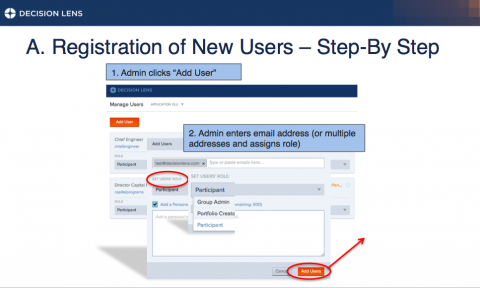
The admin first clicks add user and then enters the email address(es) of the user(s) and assigns the user role(s). By clicking "Add Users" this triggers an email send to the new user(s) so that they can complete registration.
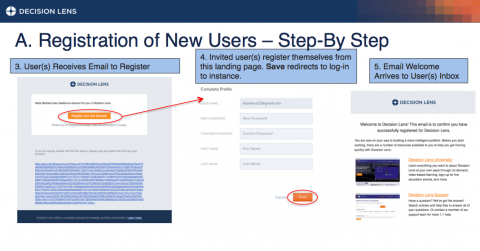
The user(s) receive the email to register, click "Register and Get Started!" and are directed to the profile landing page. The user(s) register themselves from this landing page entering their password, first name, and last name. Clicking on "Save" will redirect the user to log-in to Decision Lens. They lastly receive a welcome email from Decision Lens that gives them important information about Decision Lens University, the Decision Lens Support portal, and additional information about our main website.
Forgot Password
If you forgot your password for Decision Lens, you can change it by following the step-by-step instructions which appear below.
- Click the Forgot Password? link on the login screen.
- Enter your e-mail address and click Submit. You should receive an automated e-mail at your e-mail address within a few minutes.
- Access your e-mail account and open the e-mail from administrator@decisionlens.com.
- Click on the Reset Password button within the e-mail.
- Enter your new password twice.
- Click Submit. If the change was successful, you should see a message on the screen indicating that your password has been reset. You should also receive an e-mail confirming the change.
After completing the steps above, you can log into the system using your new password.


Manage Personal Information
To view your user profile, click on the avatar image in the Decision Lens Homepage and select the User Profile link. This will open the System Setup window.
In the System Setup window, users can:
-
Change Password - To change your password click the Change Password button below to open the Change My Password dialog.
-
Edit Name - To update the users display name (first name, last name)

Decision Lens does not require users to enter personally identifiable information. Only the users display name and the Change Password button are available for editing.