This User Guide is designed to expedite data collection, organization, and prioritization through our secure, customizable forms which input data into a structured model.
Create Request Ideas Form
- Select Request Ideas from the ellipses (…) menu in upper navigation.
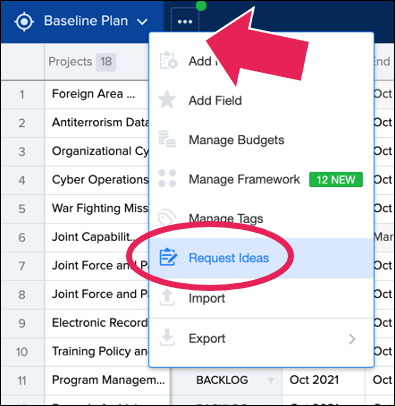
- Drag fields from the ‘Not Included’ section into the form on the right side. Fields can be rearranged in the form to configure in the order they should appear in the form for Contributors.
- Select the pencil icon on each field name within the form to edit the field’s name or description.
- Select fields that should be required.
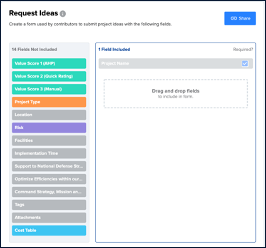
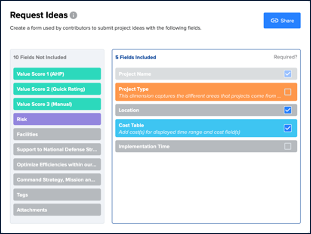
Share Form Link to a Group (Owners)
- Select the ‘Share’ button and copy link from the ‘Request Ideas’ form.
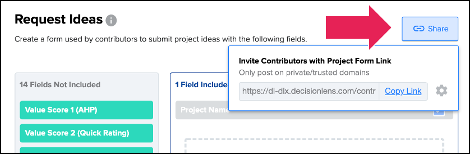
- Share link via email, SharePoint, virtual call, etc. so that new or registered people can add projects.
- Provide guidance, training/user guide and due dates for project submissions.
Access Idea Form Link (Contributor)
- Contributor Logs in or Creates Account and then logs in.
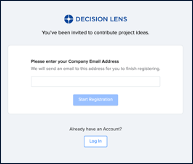
- Select ‘Create Idea.’
- Give the ‘Project’ a name and select ‘Create Draft.’
- Fill in all fields within form, ensuring that required fields are populated.
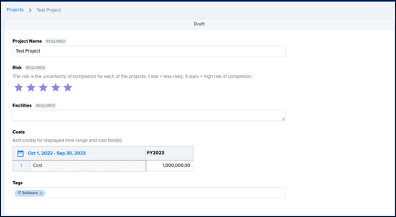
- Use the ‘Add People’ icon to add additional contributors to your project.
- Select the ‘Comment’ icon to add comments or mention others within the portfolio.
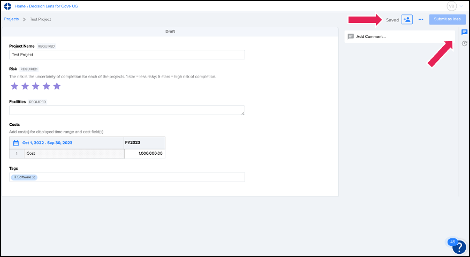
- Once all fields have been filled in, select ‘Submit as Idea.’ This step will notify Portfolio Owners that an ‘Idea’ has been added so it can be moved through the appropriate workflow.
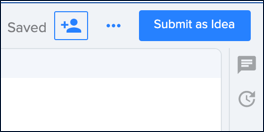
- To add another project, use the breadcrumb menu at the top of the ‘Idea Form’ to navigate to the ‘Projects Page.’ Select ‘Create Project.’
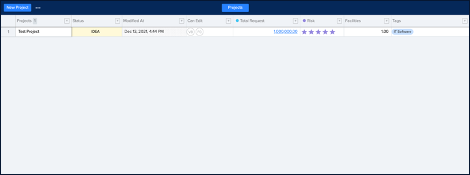
- From here the user can navigate back and forth between ‘Projects’ and ‘Drafts’ or ‘Ideas’ to update ‘Project’ data as needed.
Send Reminders to Contributors
- Reminders to fill out forms are not sent through the Decision Lens system.
- Owner must email, call, and remind Contributors to submit.
Validate Data
- Owner(s) or Participants review Ideas submitted and move them to appropriate status.
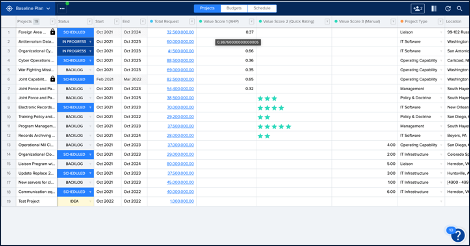
Close Submissions
- To change the link that users are using to access their ‘Idea Form’, regenerate the link by selecting the ‘Share’ button.
- Select the gear icon in the ‘Share’ menu and select ‘Regenerate Link.’
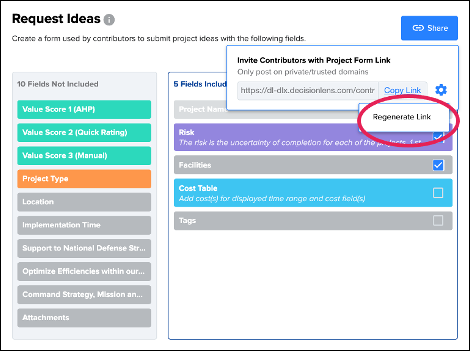
- Select the gear icon in the ‘Share’ menu and select ‘Regenerate Link.’
Watch our Intake Engine video below for more details!
Next Steps
Now that you have complete data collection through our Intake Engine, we recommend continuing with these other Decision Lens user guides:
In-App Collaboration
Expedite decision making by alerting and driving action from contributors to relevant discussion points which require input.
Vital time savings when trying to understand why decisions were made by reading an in-app thread eliminating the need to search emails, text messages, etc.
Prioritization Framework with Collaborative Scoring (Accelerate + Classic)
Exhaustive view of enterprise-wide requirements and priorities allow for optimal prioritization of funds, dollars, and resources.
It creates a defensible, transparent 1-N list of priorities.