This User Guide is designed to help you collaborate within a portfolio between superusers and stakeholders.
Add Comments
- Navigate to your portfolio’s ‘Project’, ‘Budget’, or ‘Spend Plan’ page within your Decision Lens instance.
- Click ellipses (…) menu next to project and select ‘View Project Details.’
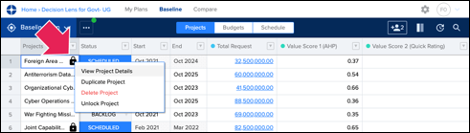
- From the Project Details, click ‘Add Comment.’

- Enter a general comment and click ‘Done.’
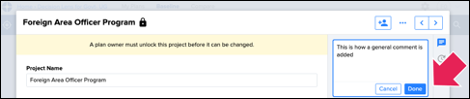
- Or enter a comment with ‘@’ to mention someone, which sends them an email with a direct link to this project.
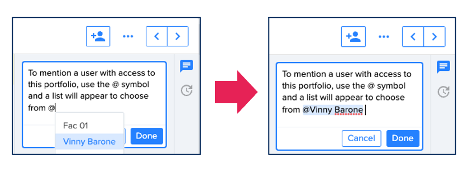
View the Activity Log
There are two Activity Logs within Decision Lens. One is at the Portfolio level and will show all activity across all changes. The second is at the Project level to show changes to that Project.
Portfolio Level Activity
- Navigate to your portfolio’s home screen – showing ‘My Plan’ and select ‘Activity.’
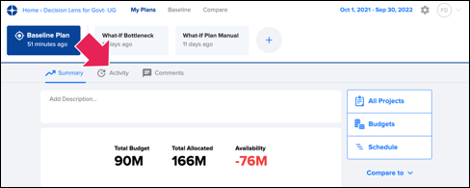
- From the ‘Activity’ page you can review or search for any changes made throughout the entire portfolio. As you scroll down, more Activities will automatically load.
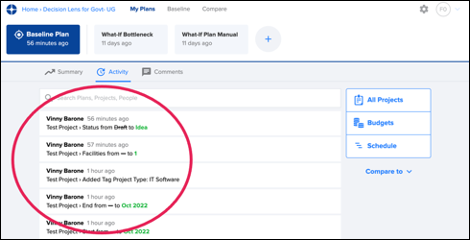
Project Level Activity
- Navigate to your portfolio’s ‘Project’, ‘Budget’ or ‘Spend Plan’ page within your Decision Lens instance.
- Click on ellipses (…) menu and select ‘View Project Details.’
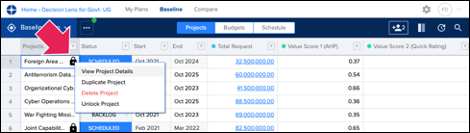
- From the ‘Project Details’ screen, select the ‘Activity’ history icon on the right.
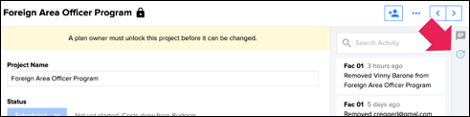
- The ‘Project Activity Log’ will appear to allow you to see most recent changes, scroll through all changes, or ‘Search Activity’ for a specific change.
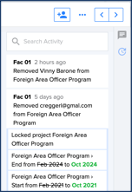
See who is Active
- Navigate to the ‘Projects’ table
- When someone else is also on the table and has selected a cell then that cell will be highlighted.
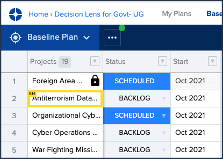
- The icon button for add people has a yellow border and dot when others are active.
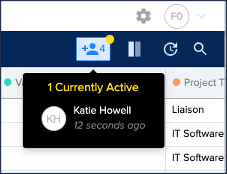
Next Steps
Now that you have learned how to collaborate within your portfolio, we recommend continuing with these other Decision Lens user guides:
Intake Engine
For turbocharged collection, organization, and prioritization of requests through our secure, customizable forms, which input data into a structured model.
In-App Collaboration
For vital prioritization of limited resources based on project importance to determine a list of what’s in, what’s out and project timing.