Decision files called "Portfolios" can be exported and imported through the Homepage. Decision participants who already have an account on the Decision Lens application will be auto-mapped using their email address as the identifier key. Portfolio files may not contain all of the original data elements (e.g. attachments, submissions, and submission requests) will not convey with the exported or imported Portfolio.
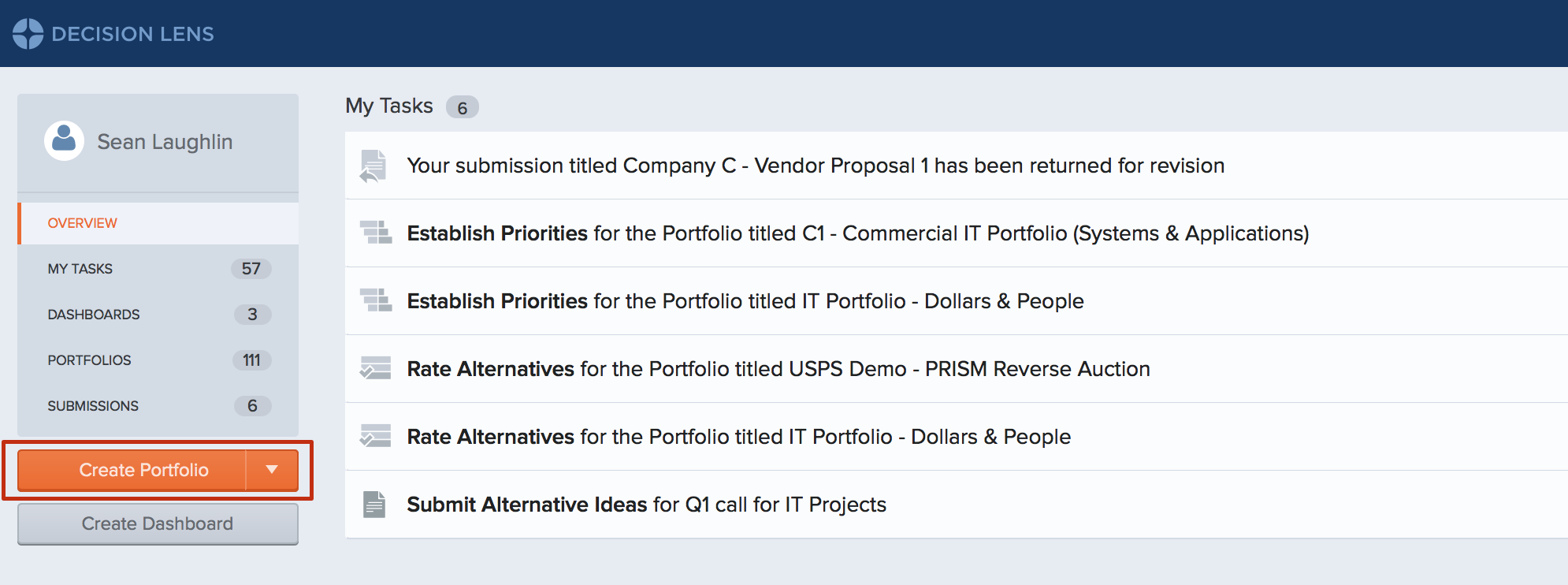
Decision File types that can be imported:
- *.cmf - are decision files that have been created in Decision Lens
To import a Portfolio (*.cmf) file into your Decision Lens instance:
- Click on the drop down next to the Create Portfolio button in the Homepage.
- You will be prompted to Browse to select the file that you want to import or Drag the file onto the import dialog.
- Click the Import Portfolio button to complete the import process.
- After selecting the file, you can change the name prior to import.
- Click on the Import Portfolio button to start the import.
- When the process is finished you will see the Portfolio listed in that section of the Homepage.