Create a calculated field based on numeric or date fields within your portfolio.
To create a Formula Field, use the Actions menu to “Add Field”. Once you give your field a name, select the ‘Formula’ field type. Create a formula field, based on one of the 5 operators: Add, Subtract, Multiply, Divide, or Days Between. Operators cannot be combined at this time.
Once an operator has been selected, add the fields to your formula field in the ‘Add Values’ section. Any numeric, rank, cost or formula field can be included.
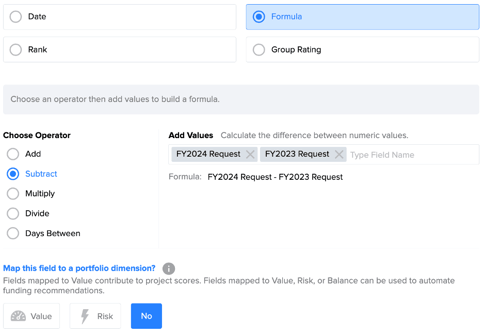
When creating a formula field with the Days Between operator, only date fields can be included, and you can only select two. There is an additional option to add “Today” into a days between formula. Using the “Today” option is great for use cases trying to understand how many days to go until a certain date.
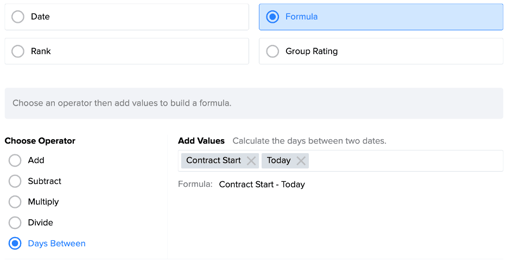
Once you have added fields to create your formula, set the formulas formatting as Number, Currency, or Percentage; decimal precision; negative formatting; and how totals should be calculated for this field.
Once your formula field is added, it will automatically display at the end of the Projects Page and can be hidden or shown from the Score, Budgets and Spend Plan Pages by person. Portfolio Owners can reorder these fields from the Projects Page and any user can sort them using the column header.
Formula fields cannot be added to the Request Ideas form at this time.