From the Summary Page of any Plan, additional plans can be selected to be Compared to the current plan. The current plan can be the Baseline or any other What-if Plan by clicking the Compare To dropdown in the Upper Right of the Summary Page.
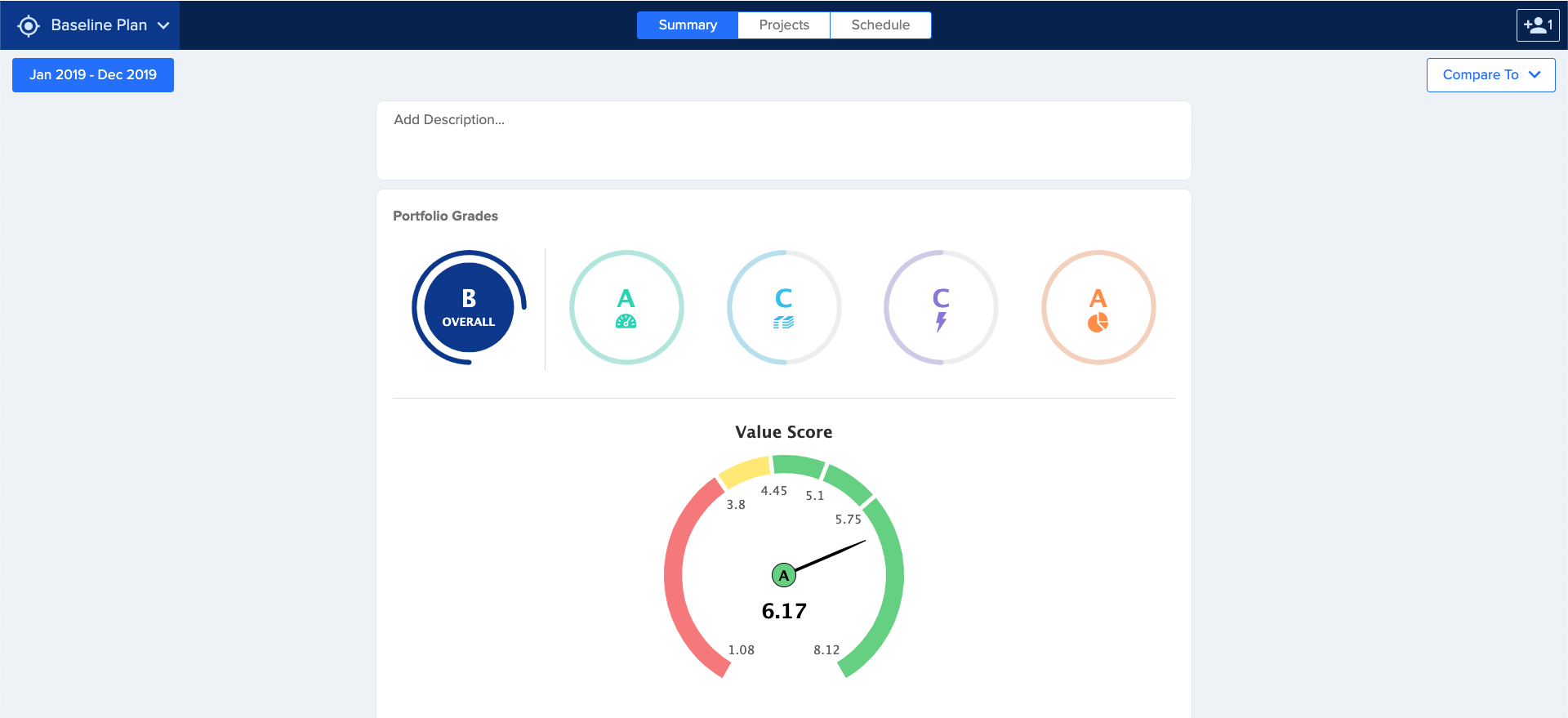
The Dropdown will display all possible Plans to be able to be Compared. Up to 3 total plans can be compared. Once selected each of the plans will display as a card on the Summary page with the leftmost Plan being the “Anchor” Plan that all other Plans will be compared to.
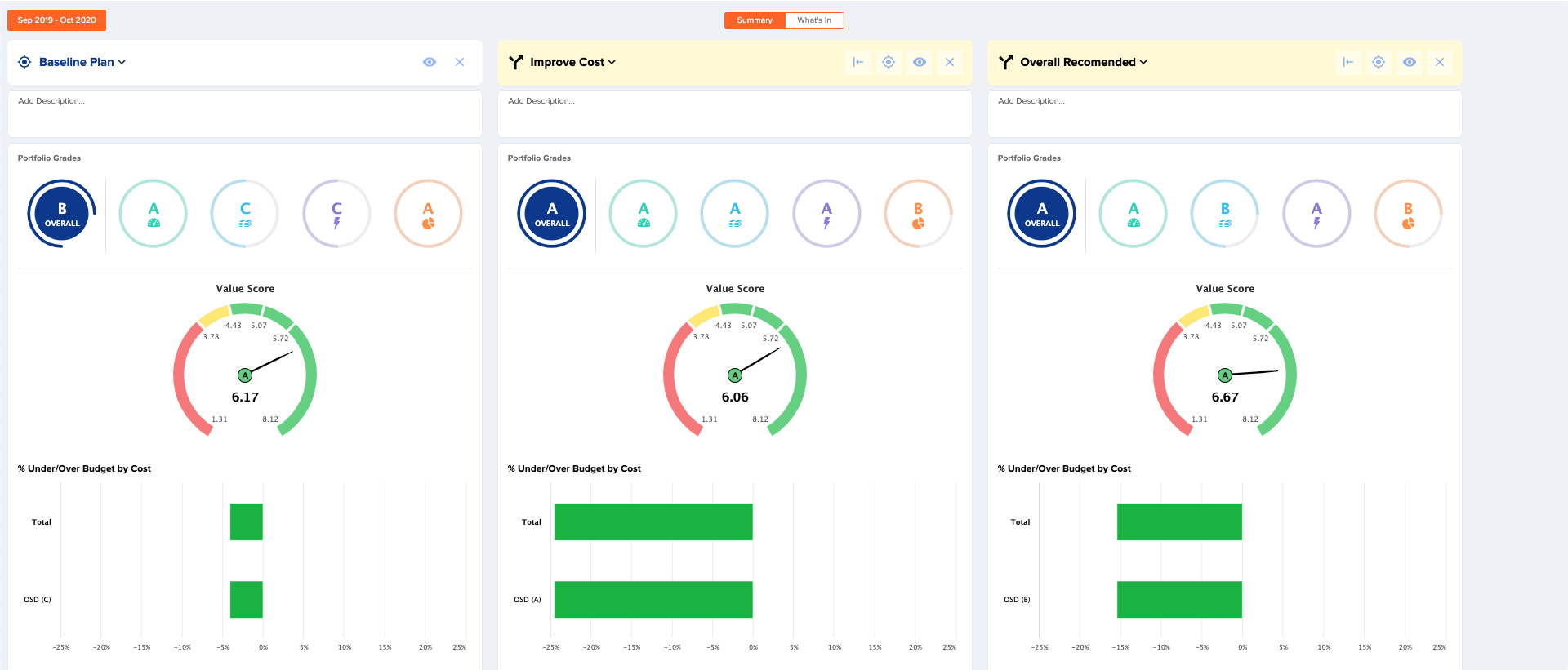
The header of each Plan Comparison card provides additional capabilities and actions for the Comparison View. The choice of Plan can be changed by clicking on the dropdown next to each Plan name to swap out with a different available Plan.
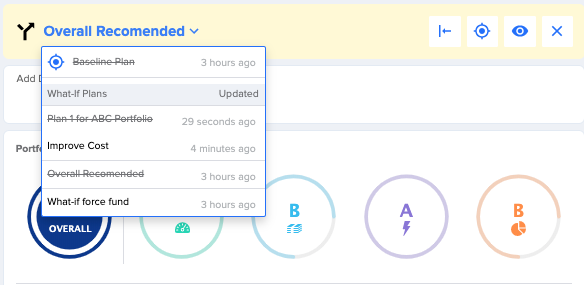
Each Icon in the header also has additional actions available.
| Icon | Action |
 |
This action moves the selected Plan to the leftmost position making it the new Anchor Plan that the other Plans will be compared against. Existing Anchor plan will shift to the right. |
 |
This action Updates the Baseline based on changes from the What-if Plan. See Section 12 for more information regarding Updating the Baseline |
 |
This action navigates directly to the given plan to be able to view specific Plan details (Summary, Project, and Schedule) |
 |
This action removes the Plan from the Comparison view |
The comparisons are bound by the Time Horizon as specified in the Summary view. This Time Horizon provides the window by which the data for the Portfolio is being compared.