The heatmap is the top table within the Schedule Page and provides a graphical display of the Budget availability across Costs (Budgets) and Time.
The horizontal axis represents time with the leftmost column as the starting time period based on the defined analysis horizon and the rightmost column as the ending period of the analysis horizon.
The vertical axis represents the Cost Fields that are part of the portfolio. There will be as many rows of the heatmap as there are different Budgets defined.
Each section of the heatmap is defined by the intersection of a time period and Cost Field. For each of these sections, there will be an associated color that represents the degree of budget availability.
- Red tones indicate a negative budget availability for the time period for that given Cost Field (ie over budget with more allocation than Budget
- Green tones indicate a positive budget availability for the time period for the given Cost Field (ie under budget with less allocation than Budget
- Blue tones represent where there is a negative budget availability for the time period for that given Cost Field however the amount of overrun is less than defined tolerances (see Tolerance section for more information)
- Black represents where there is negative budget availability with allocations for locked or In-progress Projects greater than available budget. The algorithms would be unable to solve for these situations
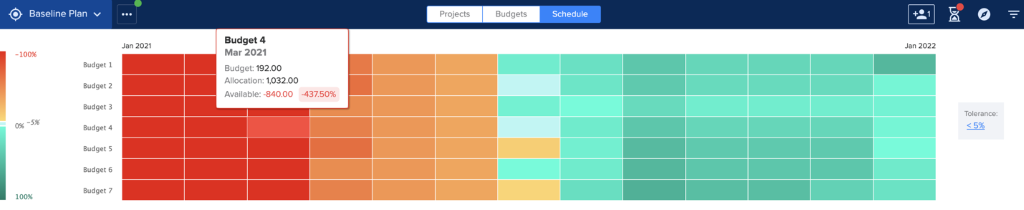
Bottleneck Heatmap Tolerance
In practice, organizations often have either a degree of uncertainty in the Cost and Budget estimates and/or a tolerance to “run hot” planning to overspend budgets. To accommodate this, there is the concept of a “Tolerance” level that is built into the Bottleneck Analysis. The Tolerance level defines a percentage that the budget availability is allowed to overrun and still stay within acceptable range. By default the tolerance is set at 5%. As such, any negative Budget Availability between 0 and 5% (ie between being exactly on budget or over budget no more than 5%) will display as blue in the heatmap. Additionally, for debottlenecking recommendations, the algorithms will be allowed to explore options within this tolerance range.
The current tolerance setting displays below the heatmap and can be edited by clicking on the link to bring up the edit dialog
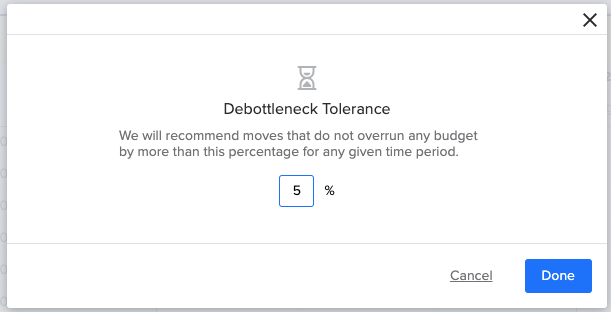
The Tolerance setting is saved with the portfolio.