When adding a new person to Decision Lens, you have to set their role and permissions. This article provides greater detail around managing portfolio roles and permissions.
Portfolio Roles
There are 3 roles within a Baseline Plan that determine the pages and data a person can see within a portfolio.
- Owner - Owners within the Baseline Plan can manage all portfolio data including field management, project data management, budget and cost data management, user management within the Baseline Plan. Owners can also edit the portfolios name or archive it.
- Participant - Participants can be given permissions to edit specific fields or projects within a plan but cannot edit the field structure or add or remove fields from the portfolio. Participants can view all non-draft projects within the portfolio.
- Contributor - This is the default portfolio role when adding a new user and these users can also be added through Idea Engine when using Request Ideas. Field permissions are inherited through the Request Ideas form. Contributors can only view or view and edit projects they have created or been added to. They only have access to their Projects Page and Spend Plan (if applicable for portfolio).
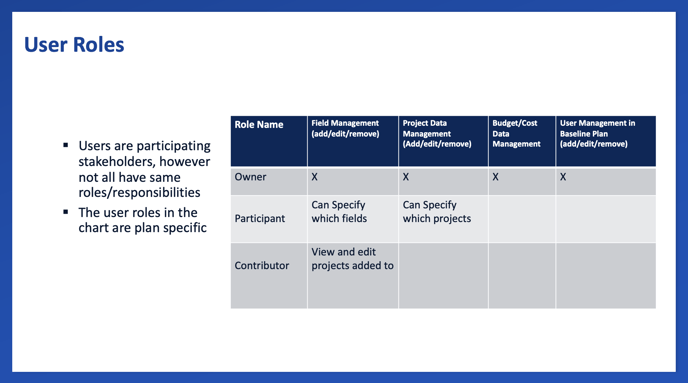
Participant Permissions
There are a variety of ways to assign permissions to portfolio participants to ensure they have access to viewing and seeing the appropriate projects within a portfolio. Once their role has been assigned, set their project permissions at the project category, project or field level to determine which pieces of data they can edit.
Assign by Category
Assign by project category if participants are responsible for a set of projects marked within specific category options.
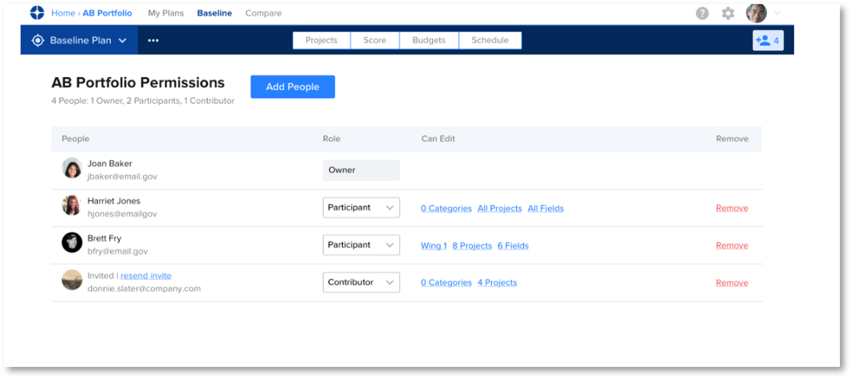
Select the “Categories” link next to a person's name on the Add Users page to begin. Select the category or use the search to find a category. Once a category is selected, you will be moved to the final step which is to select the category options the participant is responsible for managing. Projects categorized by any of the options selected within this step, will be available for the participant to edit.
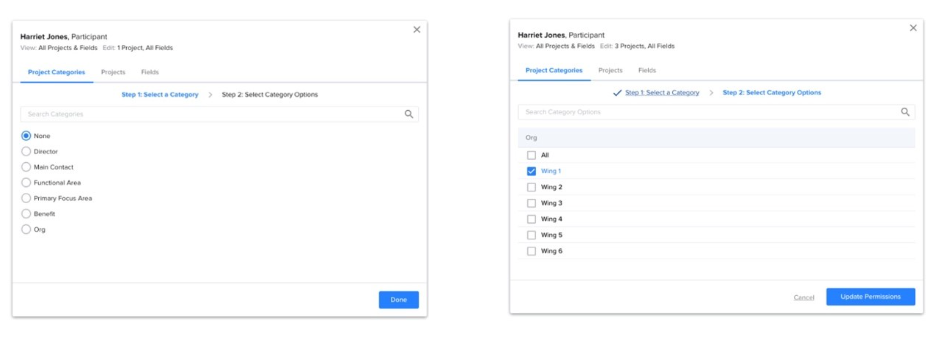
To modify the specific fields or any additional projects the participant needs to manage, select the ‘Projects’ or ‘Fields’ tabs prior to selecting ‘Update Permissions’.
Projects assigned through a category cannot be changed individually and the checkbox will be disabled on the Projects tab within Permissions. To unassign a project, use the Project Categories tab to unassign the person from the category containing that project.
For participants that have been assigned a project through a project category permission, if they change the category option which their permissions are based, they will be presented with a message to decide to keep their permission for the project or to remove access. If they select to remove access, they will no longer be able to edit that project.
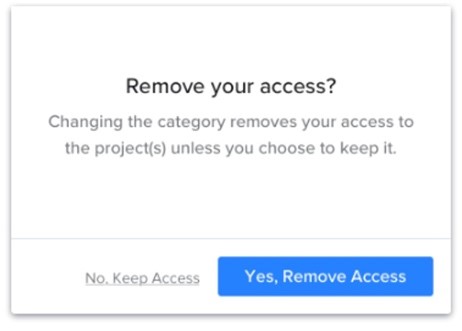
Category based assignments apply to current and future projects to ensure participants are always managing the proper data. If a new project is added to a category a participant is assigned, they will automatically be able to edit it. If a project changes category, everyone assigned to that category will automatically be unassigned from it.
Assign by Project
To modify the Projects a user can edit, select the Projects link next to their name. Use the search bar to find a specific project and select projects that they should be able to modify data for.
Projects assigned through Project Category permissions will be selected but not editable from the Projects Tab and also note the category they were assigned through.
Select the ‘All’ option to assign all current and future projects within the portfolio.
- If ‘All’ is unchecked or an individual project is unchecked, the category permission will remain (when category permissions have been assigned)

To create an intersection of what data can be managed for projects, select the ‘Fields’ tab to note which fields the person can modify data for across the projects and/or categories they have been assigned. Select ‘Update Permissions’ once done to complete the assignments.
Assign by Field
To modify the Fields a Participant can edit, select the Field link next to their name. Use the search bar to search for a specific field select the fields the person should be allowed to modify data for across the projects they have been assigned. Restricting access to a field means that the person cannot modify that fields data across all projects in the portfolio.
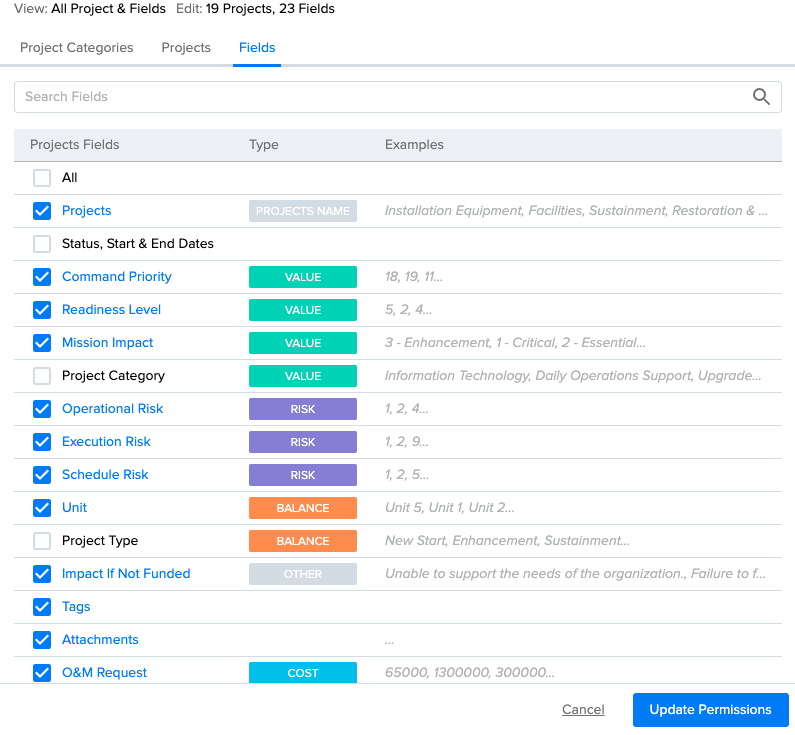
By default, Participants cannot edit Allocated Costs or Budget Amounts. To enable these permissions, scroll to the bottom and select “Allocated Costs” and “Budget Amounts”.
Select ‘Update Permissions’ to apply the assignments. Once assignments have been updated, you can see the total categories, projects and fields each participant is able to manage, next to their name within the Manage Users page.