Selecting to populate data by AHP creates a column in your Decision Lens Accelerate portfolio that can be populated by the value scores from a linked Decision Lens Classic portfolio. Once you confirm to create the field, a Decision Lens Classic portfolio will be created in order to begin the AHP process of prioritizing criteria and rating projects.
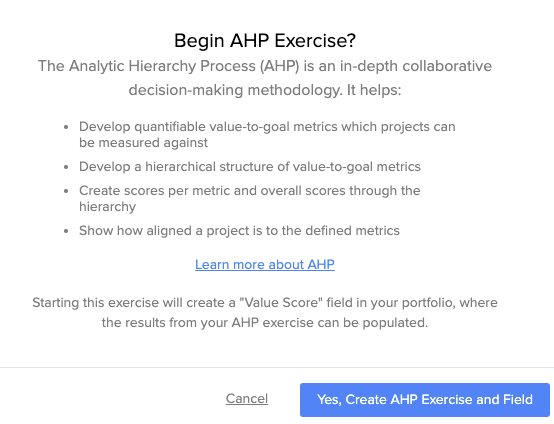
To get started with prioritizing and rating your projects in the Decision Lens Classic portfolio, select which projects should be sent to the Decision Lens Classic portfolio. Projects can be selected by Status and once sent, project data can continuously be updated in the Decision Lens Classic portfolio from this edit field modal. After selecting the statuses that should be sent, select the “Send Updated Project Data” button. Project data does not stay in sync automatically, so data will need to be updated in the Decision Lens Classic portfolio as it is updated in the Decision Lens Accelerate portfolio. Project data can only be added and edited from a Decision Lens Accelerate portfolio and will be read only within the linked Decision Lens Classic portfolio.
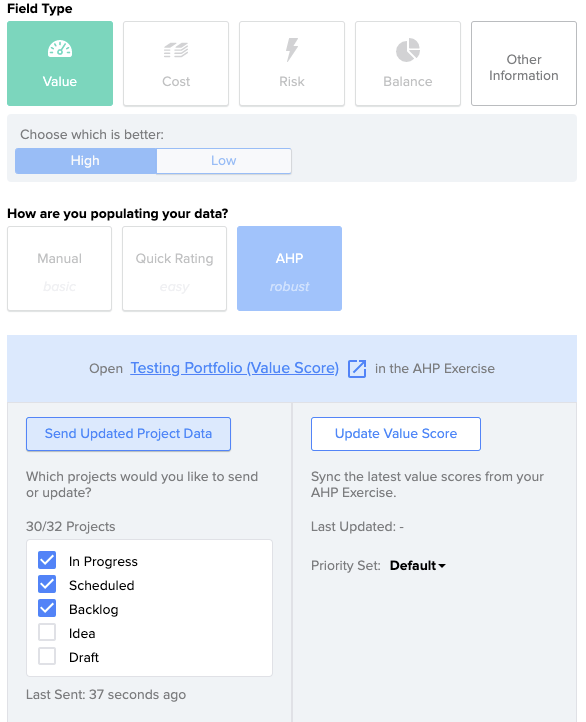
After the ratings process has been completed in the Decision Lens Classic portfolio and project Value Scores are finalized, you can pull them into your Decision Lens portfolio through the “Edit field” option for the Value Score field you created in your Decision Lens Accelerate portfolio.
Before Updating your project Value Scores, select the priority set that should be used to calculate the priority scores in your Decision Lens Accelerate portfolio. The “Default” priority set will be selected but can be changed if other custom priority sets have been created.” After selecting the right priority set, select the “Update Value Score” button to pull the Value Scores from your Decision Lens Classic portfolio in to your Decision Lens Accelerate portfolio. This process can be repeated as often as needed to keep the Value Scores in Decision Lens Accelerate up to date.