Overall Rank gives Owners and Participants insight into a plans top projects based off data mapped to Value. It can be used to help in decision making to get a 1-N list when determining which projects to fund within a plan.
Add Overall Rank into View
Overall Rank can be added as a column into the Budgets, Score and Spend Plan Pages.
From the Budgets and Spend Plan Pages, use Column Settings to show Overall Rank in your view. Select the eye icon within the Overall Rank tile. By default, this column is hidden. Showing and hiding columns are unique to each person so selecting to show this column will only display it for you on the page you are on.
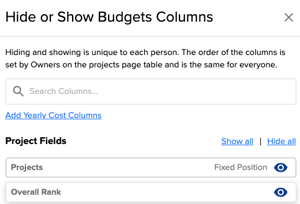
From the Score Page, Overall Rank can be added into view from the "Add-on's" section in the Value Score Settings panel.
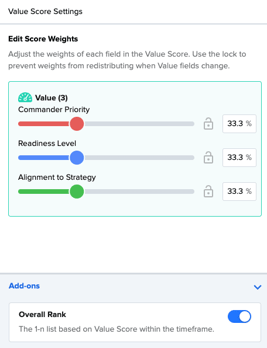
Once added, select the Overall Rank column header to sort and obtain a 1-N list of projects by Overall Rank for the given date range defined in the top right corner.
Overall Rank Calculation
The Overall Rank is defined by ranking Project Value Scores from highest to lowest while factoring in the weights for Value Fields set from the Score Page. Overall Rank can have ties among Projects.
This rank is applied to all eligible projects within a selected Date Range and applies to Backlog, Scheduled, In Progress, On Hold and Completed Projects. Selecting the filter panel option “Projects outside of Date Range” will recalculate the ranking to include projects outside of Date Range specified.
When Filtering, the overall rank will remain the same and will not recalculate to only rank the filtered set of data.