The Manage Costs page enables Portfolio Owners to manage all Cost Fields and Cost Data fields within a portfolio.
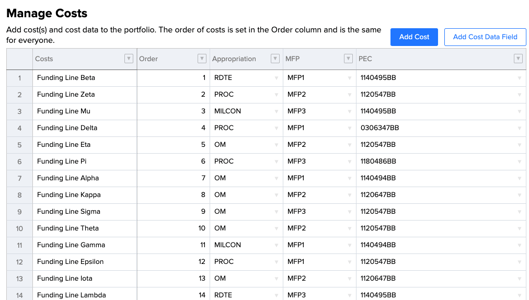
Add a Cost Field
Selecting the Add Cost button enables you to add a new Cost Field. You can give your Cost Field a name, description (optional) and tags (optional).
Use the Order column to set the order in which your cost fields display across the Budgets Page, Cost Tables (Project Details and Request Ideas form), and visualizations.
Add a Cost Data Field
Select the Add Cost Data Field link to add additional metadata to your Cost Fields. Select from a category, numeric, or text data type for Cost Data Fields. Data for these fields can be populated through import, or from the table in the Manage Costs Page.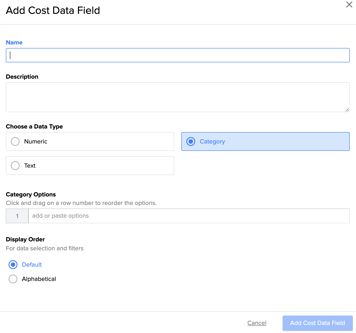
Search and filter Cost Fields and Cost Data Fields from the arrow in each column header in order to narrow Cost Fields and data down to a smaller subset. Reset the data back to all by selecting the “Reset to Default Filters” option at the top of the screen, when filters have been applied. This will remove all filters from all columns and show all budgets and associated metadata.