The Contributor Form enables portfolio owners to request project ideas from anyone within their organization. Portfolio Owners can share a form for data collection by generating a link from the portfolio where users can either self-register or sign into Decision Lens to begin submitting their project ideas.
Multiple people can be added to a project idea to collaborate and ensure all data needed is collected. Collaborators can add comments and save projects as drafts until they are ready to submit it for review.
Once submitted, portfolio owners can review project ideas and move them through the portfolio as desired.
Requesting Ideas
Portfolio Owners can use the Actions Menu to select "Contributor Form".
Clicking this link will take users to a page to configure the form components. The right side of the page displays the fields that will be included as part of the form. The left side of the page displays the fields in the Portfolio that are not included in the form. By Default, only Project Name is included in the form and is required to be included. All other Portfolio Fields are optional. Fields can be added and arranged by dragging and dropping to designate inclusion in the form as well as order of appearance on the Form.
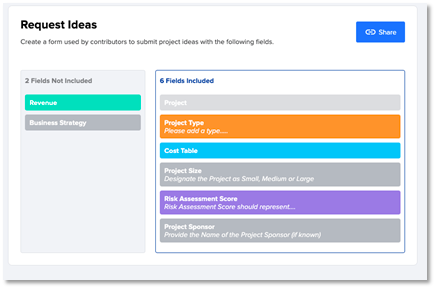
Cost Fields are combined into a single form entity titled “Cost Table” to include and order as desired.
Any Description added for a Field will display as Instructions to users. These descriptions can be edited by clicking on the Edit icon of an associated Field to bring up a dialog to edit Field metadata.
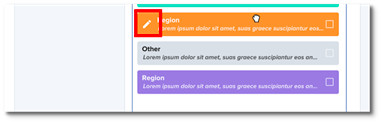
Fields can be marked as required by checking the associated checkbox. Project Name will always be required at a minimum. When a field(s) is required, Contributors can leave blank while still in Draft Status, but Ideas cannot be submitted for review until all required fields are completed (ie not left blank). After submission, all Fields can be edited without required constraints.
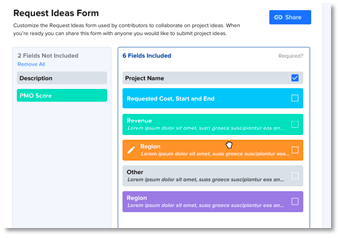
Inviting Contributors
A link to access the blank form is accessible from the Contributor Form configuration page by clicking the Share button to reveal a share link unique to the portfolio. Clicking “Copy Link” copies the URL to the users clipboard.
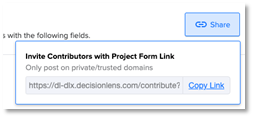
For users to be able to submit projects, the Project Form link can be posted or sent to the population of users as desired by Portfolio Owners. This is performed outside of Decision Lens. Because Ideas can be submitted by anyone who has the link, care should be taken to only share or post to trusted domains.
Accessing the Idea Form Link
When Clicking on the Form link, unauthenticated users will land on a landing page to be able to either login or sign-up. This provides flexibility to share the Idea Engine link to users both already within the Decision Lens portfolio and outside.
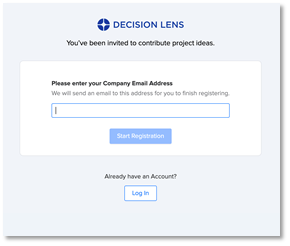
Existing users will land on the blank form after authentication while new users will need to complete registration to then be redirected back to the Idea form. Users registering via the Idea Engine link will only have access to the Ideas associated with that user and will not have access to the full Portfolio.
Completing the Contributor Form
User must provide a Project name and click the “Create Idea” button to start the form. Once created, all further edits are automatically saved. Form components match the input as seen in the Project Details view with the exception that the Cost Table collects only Project requests. Balance field dropdowns are prepopulated with existing portfolio options.
Clicking the Projects link in the upper left brings users to the Projects view to be able to see all draft and submitted ideas.

The Contributor project view shows all Ideas that the user has created or has been added to. The Table only displays the fields as configured by the Portfolio Owner by the Idea Form. Unsubmitted Ideas will be in Draft status and only visible to collaborating users and not Portfolio Owners and Editors.
Contributors only have permissions to view the Projects they are collaborating on and the Fields set by the Form Configuration. They will have no access to Summary or Schedule views
The Projects table is editable, sortable, and filterable just as the main Owner’s Portfolio Projects table. To access the form view, users can click the more (...) menu or Total Request link (where applicable) to bring up the form. Last Modified date provides a means to sort by recent work. A New Project button is available to access blank form to create additional new Ideas.
Submitting Ideas
Once drafts are ready for submission, users can click the Submit an Idea button to submit to Portfolio Owners for review.
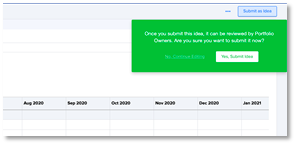
Once submitted, Portfolio Owners will receive an email notifying them that an Idea has been submitted and the Idea will be visible for all Owners and Editors with permissions.
Reviewing Ideas
Once submitted, an Idea will be visible to all Portfolio users with permissions. Until it is submitted, only Contributors to that Draft Idea will know of its existence. Users with Status Editing permissions can change Idea Status to other Status designations. It is not possible to change a project back to Draft Status after it has been submitted or changed to another visible status however both submitters and reviewers can continue to edit the Idea post submission.
Regenerating Idea Request Link
It may be necessary to regenerate the share link either to stop any additional submissions or to stage submissions with different data needs. To regenerate, click on the gear to expose the option to Regenerate Link.
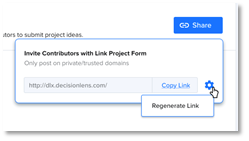
When regenerating, any previous links will be rendered inoperable and only the latest link will be functional.
Owners can decide when/if to share the new link. Regenerating and not sharing the new link can be a means to stop a Idea collection period.