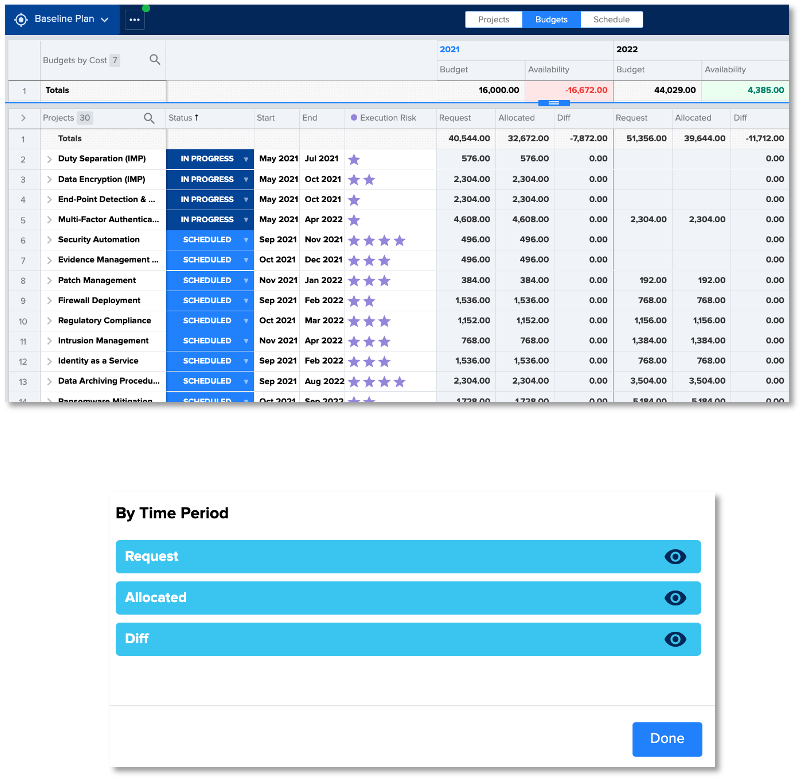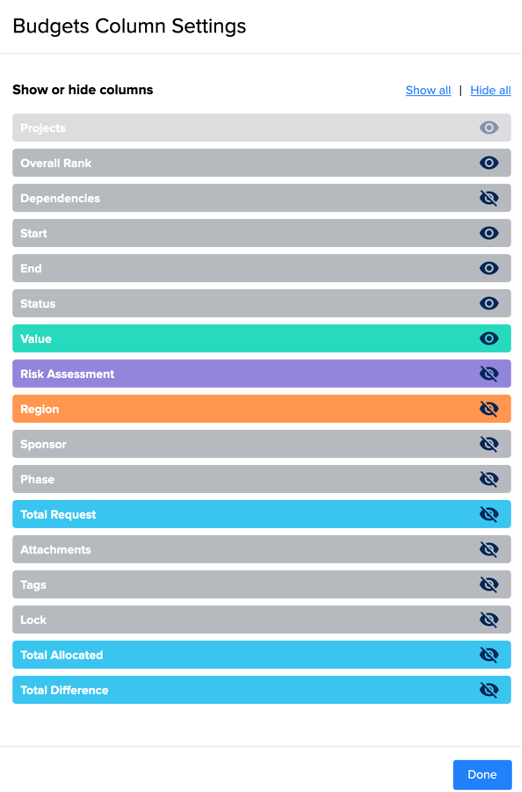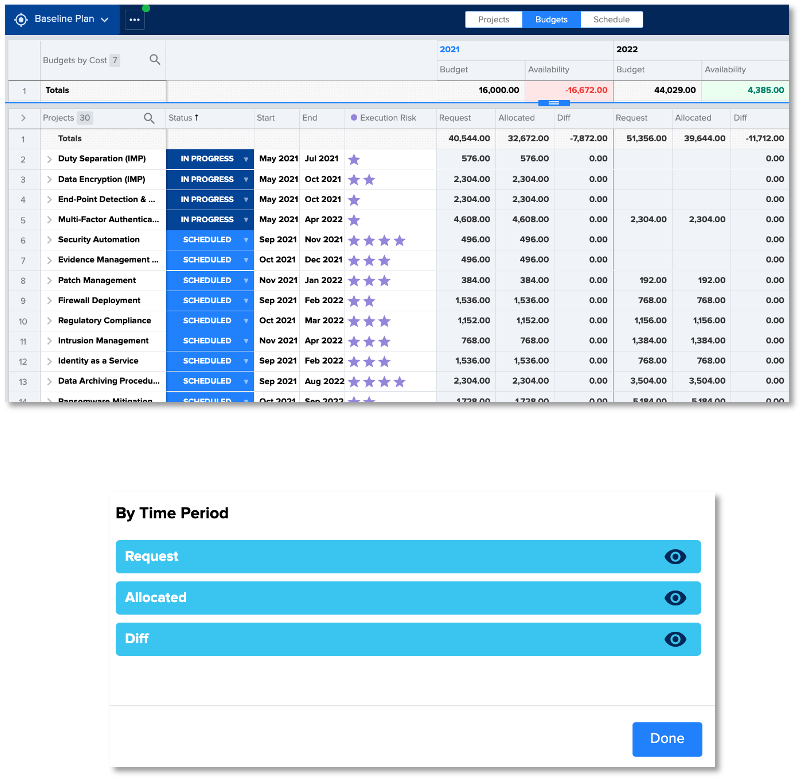Budgets Page Column Settings
Decision Lens Accelerate
- Budgets Page Column Settings enable Owners and Participants to select the columns they want displayed in the bottom table of the Budgets Page. Previously, this was handled through the Filter & Configure panel.
- By default, only the Status, Start Date and End Date columns will display.
- To add additional columns, select the Column Settings icon. Click the eye icon for columns you would like to see in the bottom table on the Budgets Page. Adding additional columns will display the project data for the given field. Columns will be added immediately without needing to select “Done”.
- Columns that represent Value, Cost, Risk or Balance data are colored to easily distinguish fields that have been mapped to a dimension vs other information.
- In addition to columns that have been manually added, there are a handful of system generated fields that can also be added into the Budgets Page. These fields include:
- Overall Rank: Gives Owners and Participants insight into a plans top projects based off data mapped to Value, Cost or Risk. It can be used to help in decision making to get a 1-N list when determining which projects to fund within a plan.
- Dependencies: Enables projects to be linked to understand when one project depends or is dependent on another.
- Total Request: The summed request across all time periods.
- Total Allocated: The summed Allocated across all time periods.
- Total Difference: The summed Difference between the Total Request and Total Allocated across all time periods.
- Tags: A way to categorize projects with the ability to select multiple category options.
- Attachments: Add documents
- Column Settings are unique to each person and saved locally.
- Use the Show All and Hide All links to quickly add or remove all columns except for the Projects column.
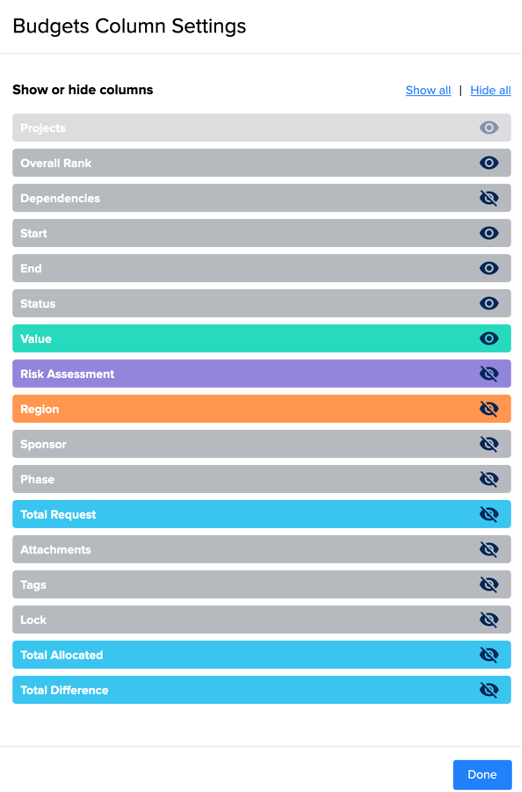
- Previous release provided an ability to hide/show project field columns on the Budgets page separating from the filter panel.
- An additional level of customization is to also control which of the Cost Columns (Request, Allocation, Diff) to display.
- Hiding Cost Columns can be helpful to:
- Clean up the display to focus on the specific cost need
- Aid in pasting multi-time period data
- By default, the Request, Allocated and Diff column display for every time period on the Budgets Page.
- Users can hide up to two of these columns by selecting/deselecting the eye icon in a new section at the bottom of the Budget page column settings.
- Settings are saved locally.