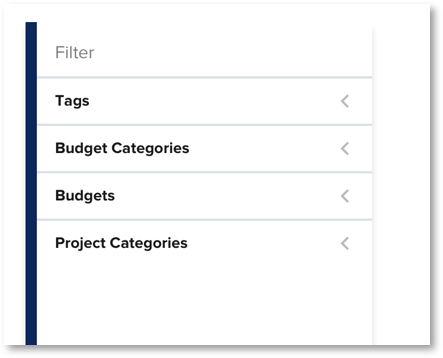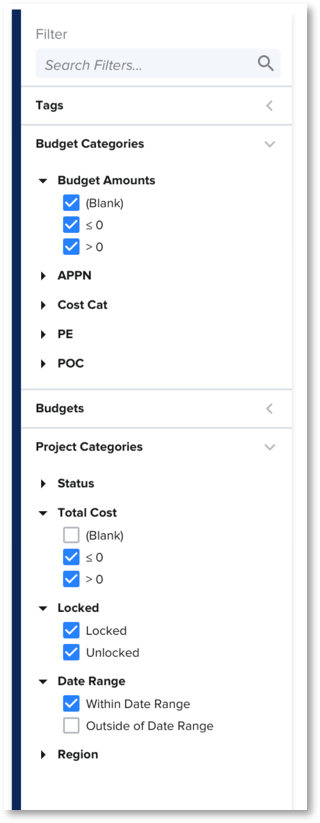Filtering & Configuring
The filter panel on the Budgets page can be accessed through the filter icon in the upper right corner of the page. The filter panel enables users to filter the Budgets Page to view subsets of data when desired. There are four sections of the Filter Panel : Tags, Budget Categories, Budgets and Project Categories. Sections are closed by default until opened.
Tags
The Tag filter section can be used to display tags and to filter accordingly. The main checkbox allows for Tags column to be displayed or hidden on the Schedule Page. The list of Tags can be checked to display only certain Tags. An Or filter is applied displaying any project/Budget that has the Tag.
Filtering on a tag where only Budgets have been tagged will update to only show budgets that meet any checked tag. It will also automatically check the filter to only show projects that request from those Budgets
Filtering on a tag where only Project have been tagged, filtering by tag will have no impact on the Budget table but will filter the Project list
If both Project and Budget tags are used then the results will display:
- any budget that has any selected tag
- any project that requests funds from the budgets with selected tag
- any project that has the select tag
- “Only show Projects with requests for Budgets in view” will be unchecked in this case
Budget Categories
This section enables you to filter by Budget Amount or by Budget Category (when they have been added on the Manage Budgets page).
Select or deselect options within the Budget Amounts section to add or remove Budgets from the top table that have amounts that are Blank, less than or equal to 0 or greater than 0. Selections will also impact the Projects that display within the bottom table to show the Projects that pull from the Budgets in view.
Budgets
This section displays when your portfolio has more than 1 budget. Select or deselect Budgets to add or remove them from view.
Project Categories
This section enables you to filter by Project Status or by any category field. There are 3 system generated filters within this section:
- Total Cost: Filter projects by their total cost amount and choose to show those that are less than or equal to 0 and/or those that have a total cost greater than 0. When filtered down to a single Budget in the Budgets section, an additional filter option displays to show projects with a Blank Total Cost. This feature can be used to help past cost data into the Budgets Table across all Projects for a single Budget.
- Locked: Select to show or hide projects that are Locked or Unlocked
- Date Range: By default, only projects within the Date Range set in the top right hand corner will display. Select "Outside of Date Range" to display all projects regardless of the Date Range set.
Once filters have been applied, a filter notification will display across the Budgets Page when the Filter & Configure panel is closed. This helps you remember when you have applied filters and easily reset them when desired. Select the filter notification bar to open the filter panel. From the filter panel, select the “Reset filters” option in the top right of then panel.