Create a Combined Portfolio
Overview
Portfolio Roll-Up enables multiple portfolios to be merged into one Combined Portfolio. This allows you to analyze project data across portfolios in one location and understand how multiple portfolios are performing when utilizing the Summary Page. Combined Portfolios are read only but are kept in live synchronization with updates made in the underlying sub-portfolios.
Combined Portfolios also use the same Grading algorithms to provide combined Summaries in addition to the individual summaries to get an understanding of the overall portfolio composition and performance across the Value, Cost, Risk, and Balance dimensions.
Creating a Combined Portfolio
The Combined Portfolio option becomes available to Participants and Owners once they have at least 2 portfolios on their Homepage.
Select the Combined Portfolio icon on your homepage and then give your portfolio a name and decide if it should be in Calendar Years or Fiscal Years. The choice of Calendar Years or Fiscal Years in a Combined Portfolio does not have to match the underlying portfolios that will be added.
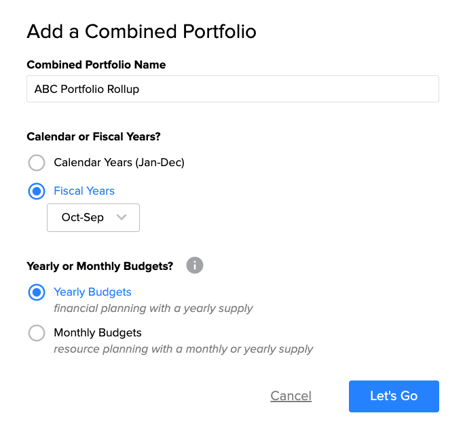
Once a Portfolio is added, there will be a new section on the Homepage where Combined Portfolios can be accessed. The number on the Portfolio Card represents the number of sub-Portfolios that are contained in the Combined Portfolio.
Add Portfolios to a Combined Portfolio
There are two different ways to add a Portfolio to a Combined Portfolio. The first way is through the dropdown in the righthand side of the Combined Portfolios Summary view. Clicking the dropdown will display all the Portfolios that are eligible to be added to the Combined View. These Portfolios are displayed in alphabetical order. Click on a Portfolio name to add it to the Combined view.
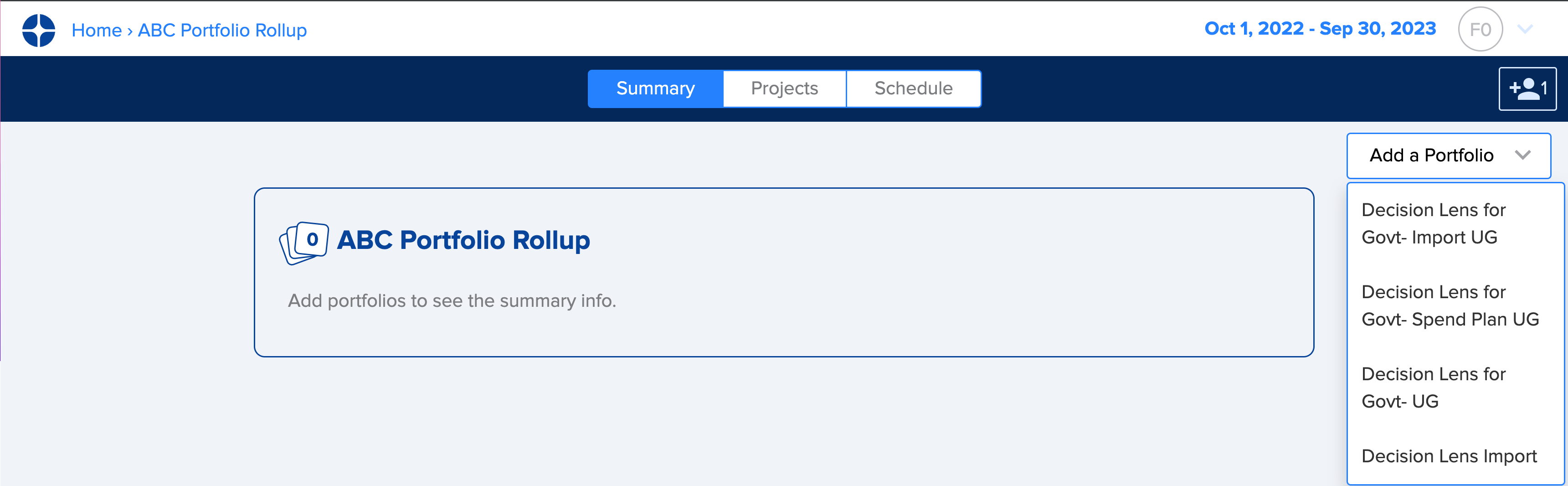
To add additional Portfolios, simply go back to the dropdown and choose any remaining Portfolio options.
The second way to add Portfolios is from the Homepage. By clicking on the dropdown menu, there will be an option to “Add to” with a list of all possible Combined Portfolios. Clicking on the Combined Portfolio name will add the portfolio to the combined view. A single Portfolio can be added to more than one Combined Portfolio. Note that only sub Portfolio Owners will have the ability to add to Combined Portfolios using this method.
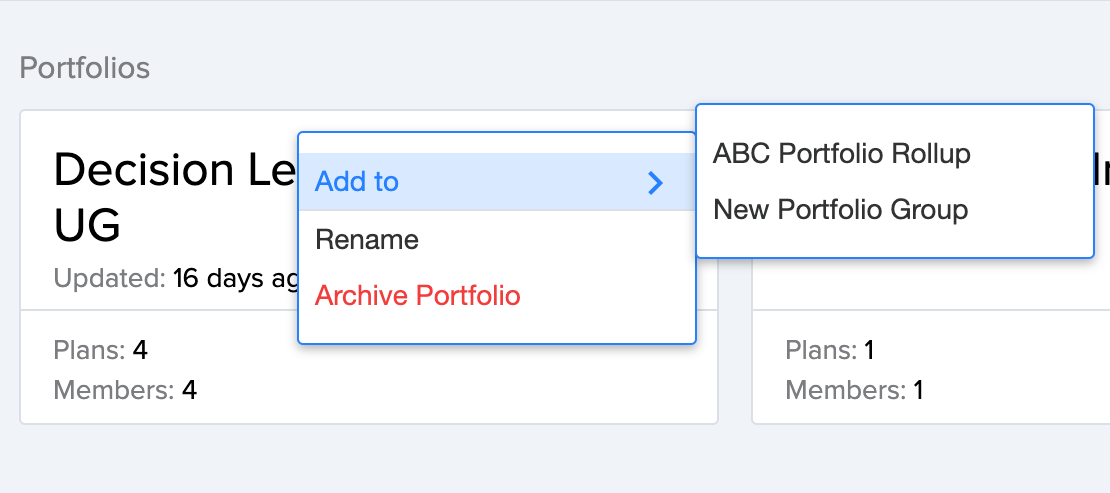
Combined Portfolios Summary Page
The Combined Portfolio Summary mirrors the Summary page that is provided in the underlying sub portfolios. See Summary Page Overview for more information regarding the Summary views. The Summary view provides a snapshot of the Baseline Plans for each of the associated sub-portfolios.
The key difference for Combined Portfolios is there is an additional section for the full Combined Portfolio that analyzes the full set of sub-portfolios for the given date range. These summary grades look across all the sub portfolio to be able to assess how well the overall Combined Portfolio performs across Value, Cost, Risk and Balance against what’s possible. Visualizations are provided for Value and Cost (Risk and Balance visualizations cannot be combined).
Each of the summaries for the individual sub-portfolios can also be accessed by scrolling vertically. Each Portfolio that has been added to the Combined Portfolio is displayed in order.
Combined Portfolios Projects Page
The Projects view in a Combined Portfolio shows a full table of all the Projects across the sub-portfolios. All data is live as changes are made to the Baseline Plans of the sub-portfolios. All data in the Projects table is read-only however an additional column is added to the view that displays which Portfolio the project originates from.
For fields that exactly match across Portfolios having the same Field Name and same Field Type (Value, Cost, Risk or Balance), these Fields will be combined into a single column in the Combined Portfolio. For example, if there is a Balance field in each sub-portfolio titled “Region”, rather than displaying three separate columns, the Regions of all sub-portfolios will be combined into a single column.
All reordering, sorting, filtering and searching capabilities are available in the Projects page as well as a Detailed View to see a form view of specific projects. Any changes made to Combined Portfolio views will have no impact to the underlying sub portfolios.
Combined Portfolios Schedule Page
The Combined Portfolios Schedule View displays a Gantt chart view of the combined schedule of all the underlying sub-portfolios. The Gantt view is sorted by Start Date. Hovering over any Gantt bar provides additional details including the originating Portfolio.
All Gantt chart capabilities as seen in the sub-portfolio Schedule views to change the time window and export are available for Combined Portfolios.