The Alternatives page is where the data for each Alternative is managed. The term “Alternative” represents any investment in the portfolio that needs to be prioritized and planned. Project data is managed using familiar spreadsheet format where each Row represents an Alternative in the Portfolio and each Column represents a Field providing additional metadata for that specific Alternative.
The Order and Alternative Name columns are always locked to the left of the screen and will always be visible even when scrolling.
There are three default fields for Alternatives. These fields are Order, Description and Attachment. While these fields can be hidden, they cannot be deleted.
Adding Alternatives
Alternatives can be added to a portfolio in 2 ways: Import, or manual entry on the Alternatives.
To import new Alternatives, navigate to the Portfolio Overview and select the option to import Alternatives. Follow the steps in the import wizard to complete the import.
To manually add an Alternative to the Alternatives page, select the options menu from a cell within the Alternative column and select to insert an Alternative above or below. Every Alternative is required to have a name, so make sure you rename the “New Alternative” placeholder text that is automatically generated.
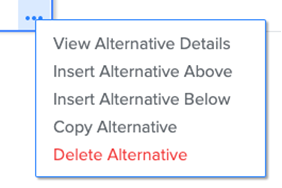
Adding Fields
Fields can be added to the table by selecting the menu in each column header and selecting Insert Field After or Insert Field Before. Fields cannot be added to the right of the Order column or to the left of the Alternative column.
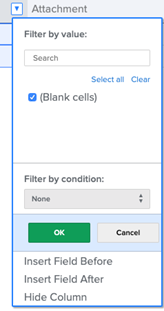
Field Types
There are 5 field types that can be added: Text Input (Short), Text Input (Long), Category, Hyperlink and Metric. For each field, you are required to give it a title and can add a description if desired.
- Text Input (Short): This field can be used to capture data under 250 characters.
- Text Input (Long): This field can be used to capture data under 500 characters.
- Category: Use this field to define a group of options for each Alternative. Only a single option can be chosen for each Alternative.
- Hyperlink: Add links to sources outside of Decision Lens within this field.
- Metric: This field only permits numerical data to be entered.
Marking a field as Private
Fields marked as private will be hidden from Voters when they complete Ratings for the Portfolio.
Alternative Order
The Order column sets the order that Alternatives appear in other pages in Decision Lens. The order can be modified by editing the order of each Alternative and the order number is unique to each Alternative, meaning no Alternative can have the same order number.
Editing Data
Alternative Data can be edited directly in the table cells. There is no need to save as the application will autosave with each change. Data can be edited manually, imported or pasted over.