Add people to your portfolio to help with data collection, validation, and scenario planning. Adjust their roles to ensure they are only seeing and modifying necessary data.
Invite People
People can be added from most pages within a portfolio by selecting the “Add People” icon in the blue menu bar. Select the “Invite People” button and enter one or more email addresses. Emails can be manually added or pasted in. People added will only be added to the plan in view and not automatically added to all plans within the portfolio. Select to “Send Invites”.
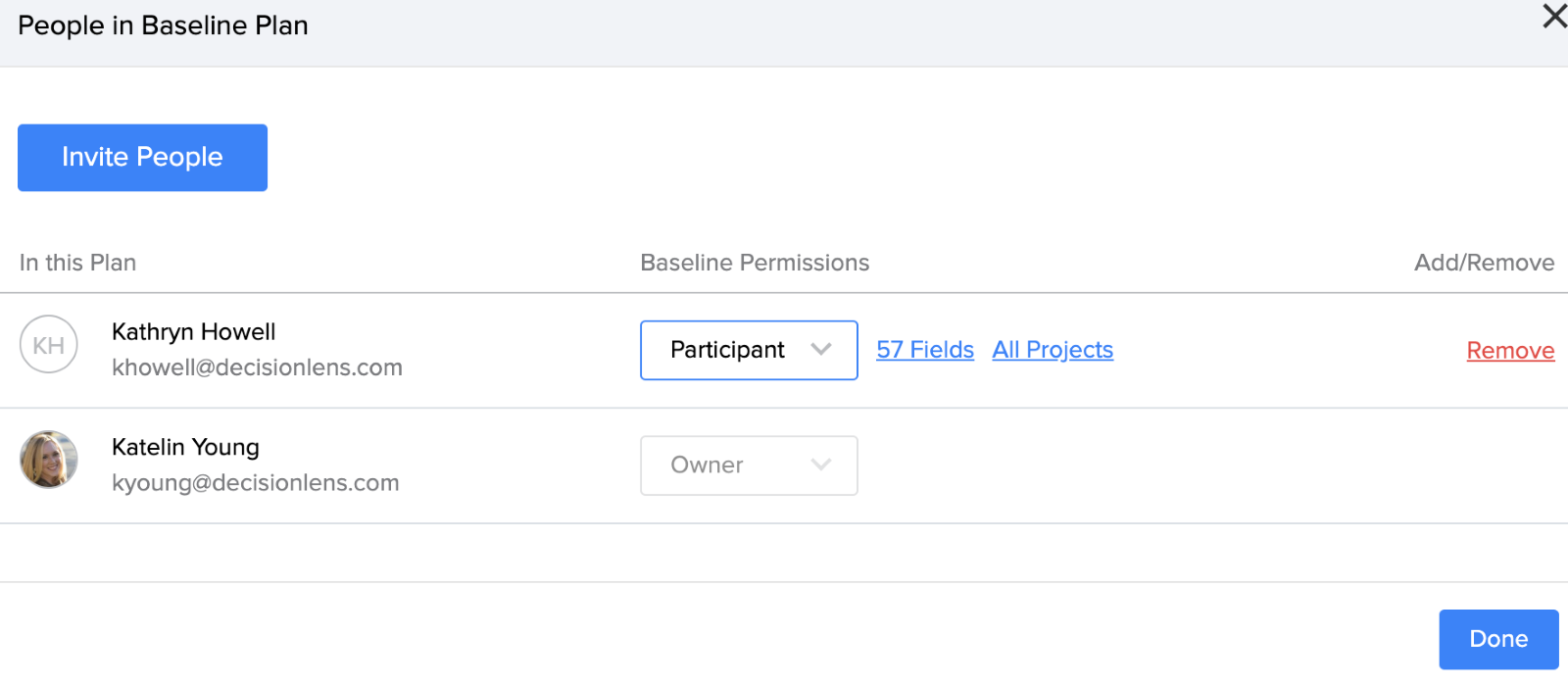
If the people added are new to your organization’s Decision Lens account, they will be sent a registration email requiring them to set a password and register for Decision Lens. If they have already been added to a different portfolio and have an account, they will be sent an email informing them they have been added to the portfolio with a link to sign in.
Portfolio Roles
There are three different roles within the Baseline Plan. People will be added as Participants and their role can then be changed in the “In this Plan” section after you invite them.
- Owner - Owners within the Baseline Plan can manage all portfolio data including field management, project data management, budget and cost data management, user management within the Baseline Plan. Owners can also edit the portfolios name or archive it.
- Participant - Participants can be given permissions to edit specific fields or projects within a plan but cannot edit the field structure or add or remove fields from the portfolio. Participants can view all non-draft projects within the portfolio.
- Contributor - This is the default portfolio role when adding a new user and these users can also be added through Idea Engine when using Request Ideas. Field permissions are inherited through the Request Ideas form. Contributors can only view and edit projects they have created or been added to. They only have access to their Projects Page and Spend Plan (if applicable for portfolio).
Participant Permissions
Permissions can be assigned at the project category level, project level, field level, or a combination between the three.
- Project Categories: Assigning by project category means the participant can see all projects but only edit projects within the category options they are assigned. They can be assigned projects and/or fields outside of a category to create an intersection of the data they are responsible for editing.
- Projects: Assigning by Project means the participant can see all projects but only edit projects they have been assigned. They an be assigned categories and/or fields in addition to the projects they are assigned to create an intersection of the data they are responsible for editing.
- Fields: Assigning by field means the participant can see all projects but only edit the data within the fields they are assigned. They can be assigned project categories and projects in addition to fields to create an intersection of the data they are responsible for editing.
Removing People from a Plan
To remove someone from a plan, select the Add People icon. This displays a list of everyone in the plan. Select the ‘Remove’ link and confirm to remove them. Removing someone from a plan only removes them from that plan.