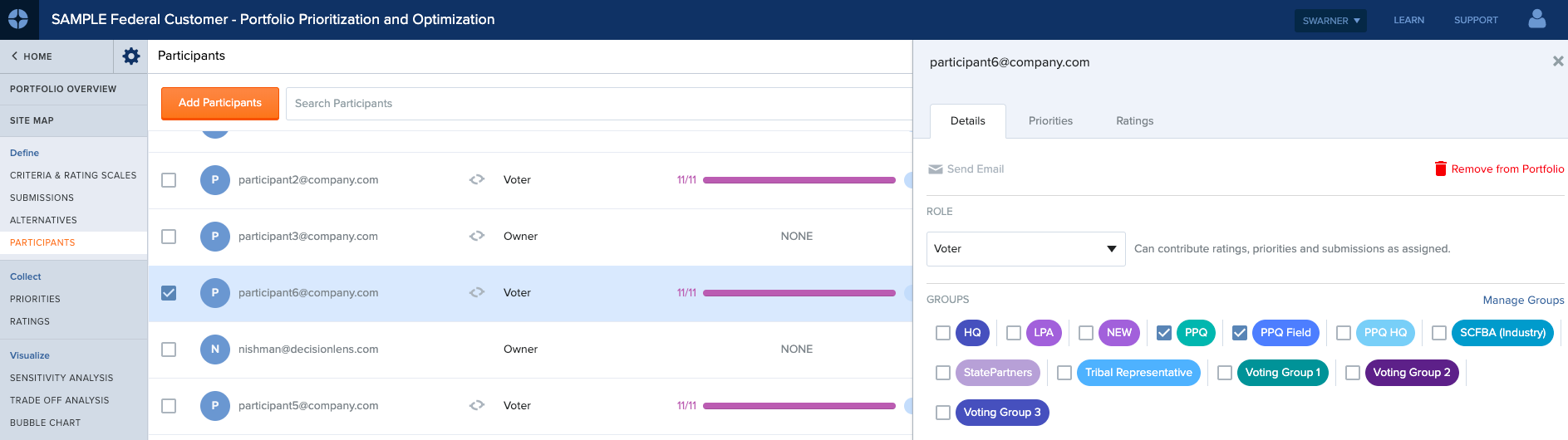Participant Groups can be used to be able to organize the individuals that are contributing in the decision process for a given model. Participant Groups can be created like “tags” to be able assign an attribute for given model participants. These groups are flexible and open ended so can represent anything that the decision facilitator desires whether it be Organizational group (Finance, R&D, Operations, etc), Representative Region (North, South, East, West), or any other type of attribute that is meaningful for organizing decision participants.
The additional classification of Participants by Group enables more detailed insights into decision results to a lower level of granularity with the ability to analyze data filtering views based on individual Participant Group inputs.
Accessing Participant Dashboard
Within an active decision: In the Define tab, click on the Participants sub-tab. Clicking the participants sub-tab will bring you to the Participants window.
Creating Participant Groups
In the Manage Participants Control Panel, under the Groups column, you will see the list of all the Participant Groups.
To create a new Participant Group:
- Click on the More drop down in the top right of the screen and select Manage Groups.
- The Manage Groups dialog will display all of the existing Participant Groups previously created. Click Create Group, to create a new group and give the group a title, then click Add. Close out of the screen.
- To assign an individual to a group, click on the ‘+’ to the right of the participant’s name then add a checkmark(s) to the group(s) the individual should be assigned. Remove the checkmark to remove the participant from the group.