This User Guide is designed to help you Create an Account and troubleshoot some common situations related to your Decision Lens account.
Create Account
N.B For this, and all future steps, we recommend using the latest version of Chrome, Firefox, or Edge.
- Click on the link in the “Registration Email.”
- If the link does not work copy and paste the URL on the bottom of the email into your browser address bar
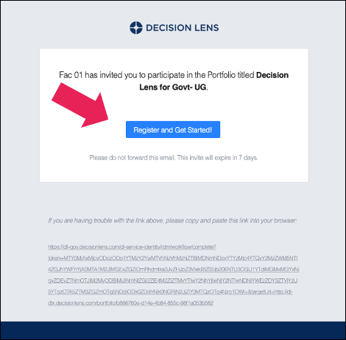
- If the link does not work copy and paste the URL on the bottom of the email into your browser address bar
- Complete Your Profile
-
- Create a password that adheres to the password requirements.
- Enter your first and last name.
- Click ‘Save.’
- Once you have created an account, check your email for a “Welcome Email” that includes links to Decision Lens University and Decision Lens Support.
- Procede to Log In
Log In
- Go to decisionlens.com .
- Click ‘Log In’ on top right of page.
- Enter Username and Password.
- Click ‘Sign in.’
Forgot your Password/Need to Reset Password?
- Go to decisionlens.com
- Or enter the URL of you Decision Lens instance directly in the address bar of the browser (example: yourorganization-dlx.decisionlens.com).
- Click ‘Log In’ on top right of page.
- Click ‘Forgot Password’ link.
- Enter your Email.
- Click ‘Submit.’
- Go to email and click ‘Reset Password.’
- Enter new password in both fields.
- Click ‘Change Password.’
- See Success Message. Click ‘Sign into Decision Lens.’
- Follow 'Log In’ (steps above).
What to do if your Account is Locked
- If you see this when attempting to Log In, contact your Decision Lens administrator or Decision Lens Support.
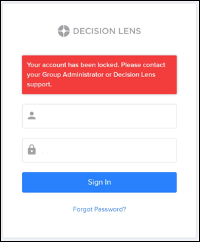
- Prior to this happening you will receive emails from administrator@decisionlens.com warning you that you will be locked out for X amount of days. Contact support@decisionlens.com if you have any questions.
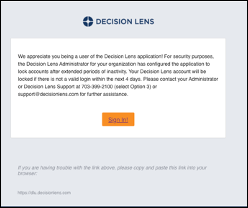
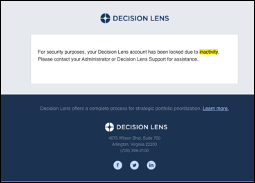
Next Steps
Getting Started
Now that you have created your account it’s time to create a portfolio that matches your organization’s planning needs!